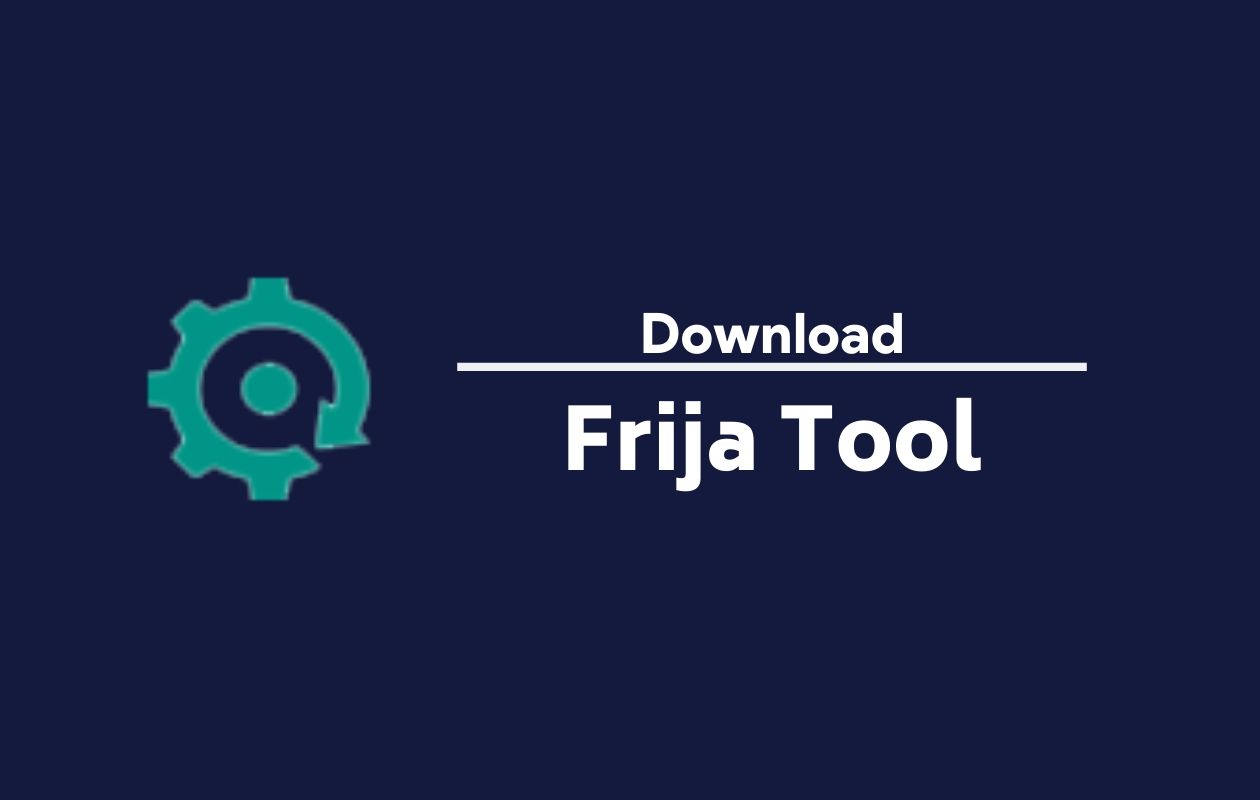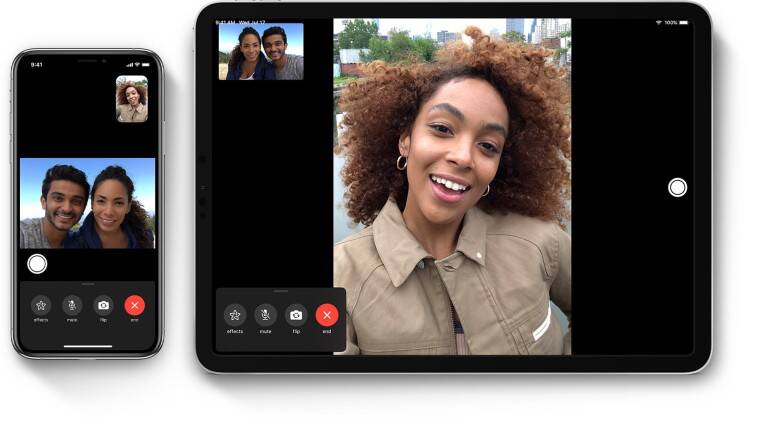In today’s fast-paced world, entertainment plays a pivotal role in providing relaxation and enjoyment to individuals across the globe. With the advent of digital streaming platforms, accessing a vast array of media content has become easier than ever before. Cinema HD for PC is one such application that opens the doors to a treasure trove of movies and TV shows, catering to diverse tastes and preferences. In this guide, we’ll walk you through the process of installing and using Cinema HD on your PC, ensuring you can enjoy seamless entertainment at your fingertips.
Exploring Cinema HD for PC

Cinema HD is an Android application designed to offer users access to an extensive library of movies and TV shows from around the world. Similar to other streaming platforms like Showmax, Cinema HD provides users with the flexibility to stream their favorite content or save it for later viewing.
Why Choose Cinema HD
Cinema HD stands out as a well-designed application that simplifies the process of accessing and enjoying media content. Here are a few reasons why users opt for Cinema HD:
User-Friendly Interface: With its intuitive interface, Cinema HD allows users to navigate through a vast collection of movies and TV shows effortlessly. Whether searching for something specific or browsing through titles, users can find what they’re looking for with ease.
Flexibility: Cinema HD offers users the flexibility to stream content on any device, including PCs. Whether at home or on the go, users can enjoy their favorite movies and TV shows whenever and wherever they please.
High-Quality Content: Cinema HD provides access to high-quality media content with minimal buffering, ensuring a smooth streaming experience. Users can enjoy uninterrupted viewing without compromising on quality.
Minimal Ads: Unlike some other streaming platforms, Cinema HD keeps ads to a minimum, allowing users to enjoy unlimited access to content without constant interruptions.
Installing Cinema HD on PC

To install Cinema HD on your PC, you’ll need to use an emulator to create a virtual Android environment. Follow these steps to get started:
Download and Install Nox: Begin by downloading and installing the Nox emulator on your PC. Nox is a popular choice for running Android applications on desktop computers.
Register Nox: Once Nox is installed, register it using a working email address. Preferably, use a Google account for easy access to the Play Store.
Download Cinema HD APK: Next, download the Cinema HD APK file from a reliable source on the internet.
Install Cinema HD on Nox: Open Nox and navigate to the folder where you downloaded the Cinema HD APK file. Drag and drop the APK file into the Nox interface to initiate the installation process.
Launch Cinema HD: Once installed, launch Cinema HD from within Nox. Follow any on-screen prompts to set preferences for easier usage.
Using Cinema HD with VPN
For added security and privacy while using Cinema HD, consider using a Virtual Private Network (VPN). A VPN encrypts your internet connection, protecting your data and identity from prying eyes. Here’s how to use a VPN with Cinema HD:
Choose a VPN Service: Select a reputable VPN service provider that offers high-quality encryption and a wide range of server locations.
Install and Configure VPN: Download and install the VPN application on your device. Follow the setup instructions to configure the VPN settings.
Connect to VPN: Once configured, connect to a VPN server of your choice. This will encrypt your internet connection and hide your IP address, providing an extra layer of security while using Cinema HD.
Navigating Cinema HD
Using Cinema HD is a breeze, thanks to its user-friendly interface. Here’s a simple guide to get you started:
Ensure VPN Compatibility: Before launching Cinema HD, ensure that your VPN is compatible to avoid any potential issues.
Open Emulator: Launch the Nox emulator on your PC.
Load Cinema HD: Access Cinema HD within the emulator and browse through the available content.
Select Content: Choose your desired movie or TV show from the available options. You can manually search for content or explore the curated selections on the home screen.
Start Streaming: Once you’ve selected your content, simply click on it to start streaming. Sit back, relax, and enjoy your favorite movies and TV shows on the big screen of your PC.
Is Cinema HD Legal?
While Cinema HD provides access to free content, its legality remains questionable. The application is primarily developed for Android devices and may not adhere to copyright laws in certain regions. Users should exercise caution and consider the legal implications before accessing copyrighted content through Cinema HD.
Conclusion
In conclusion, Cinema HD for PC offers users a convenient and versatile platform for accessing a vast library of movies and TV shows. By following the installation and usage guidelines outlined in this guide, users can enjoy seamless entertainment on their PCs with minimal hassle. Whether you’re a movie buff or a TV aficionado, Cinema HD provides a wealth of content to suit every taste and preference. Embrace the world of digital streaming and elevate your entertainment experience with Cinema HD for PC.
Experiencing difficulties with your Device, check out our “How To” page on how to resolve some of these issues.