In the digital age, entertainment options have expanded exponentially, with streaming services becoming increasingly popular among consumers. Internet Protocol Television (IPTV) stands out as a versatile solution, offering access to a vast array of channels and content. Amazon Firestick, a compact streaming device, has emerged as a favorite platform for IPTV enthusiasts due to its versatility and accessibility. To harness the full potential of IPTV on Firestick, users often turn to Set-Top Box (STB) emulators for seamless integration and enhanced functionality. In this comprehensive guide, we’ll delve into the intricacies of setting up IPTV on Firestick with STB Emulator, empowering users to unlock a world of entertainment at their fingertips.
Understanding IPTV and STB Emulators
Before diving into the setup process, it’s essential to understand the fundamentals of IPTV and STB emulators. IPTV delivers television content over Internet Protocol (IP) networks, allowing users to stream media content directly to their devices. STB emulators serve as intermediary software, mimicking the functionality of traditional set-top boxes and enabling IPTV streaming on compatible devices such as Firestick. By installing an STB emulator, users can transform their Firestick into a versatile IPTV platform, offering access to live TV, on-demand content, and more.
Choosing the Right STB Emulator
When setting up IPTV on Firestick, selecting the right STB emulator is crucial for a seamless streaming experience. While there are several STB emulator options available, some popular choices include STB Emulator, STBEMU, and IPTV Smarters Pro. Consider factors such as user interface, compatibility, and features when choosing an STB emulator that best suits your preferences and needs.
Installing STB Emulator on Firestick
Once you’ve chosen the preferred STB emulator, the next step is to install it on your Firestick device. While STB emulators may not be available on official app stores like the Amazon Appstore, users can sideload them onto their Firestick using third-party methods. Here’s a step-by-step guide to installing an STB emulator on Firestick:
Enable Unknown Sources: Before installing third-party applications, ensure that the “Unknown Sources” option is enabled on your Firestick. Navigate to Settings > My Fire TV > Developer Options, and toggle the “Apps from Unknown Sources” setting to enable it.
Download and Install Downloader: Download the Downloader app from the Amazon Appstore on your Firestick. Downloader is a versatile tool that allows users to download files from the internet onto their Firestick devices.
Download STB Emulator APK: Using the Downloader app, navigate to a trusted source and download the APK file for your chosen STB emulator. Once the download is complete, open the APK file to initiate the installation process.
Install STB Emulator: Follow the on-screen prompts to install the STB emulator on your Firestick. Once installed, you can access the STB emulator from the Apps section of your Firestick’s home screen.
Configuring STB Emulator for IPTV
With the STB emulator installed, it’s time to configure it to access IPTV services on your Firestick. Configuration settings may vary depending on your IPTV service provider, so be sure to refer to their guidelines for specific instructions. However, the basic setup process typically involves the following steps:
Launch STB Emulator: Open the STB emulator from the Apps section of your Firestick’s home screen. Upon launching the app, you’ll be prompted to configure your profile settings.
Create a New Profile: Within the STB emulator interface, navigate to the settings menu and select “Profiles.” Create a new profile by entering a name and any other required information, such as your IPTV subscription credentials.
Enter Portal URL: Enter the Portal URL provided by your IPTV service provider. The Portal URL serves as the gateway to accessing IPTV content on your Firestick. Be sure to enter the URL accurately to ensure seamless connectivity.
Save Configuration Settings: Once you’ve entered the Portal URL and any other required information, save your configuration settings. Your STB emulator is now configured to access IPTV services on your Firestick.
Troubleshooting STB Emulator Issues
While setting up IPTV on Firestick with an STB emulator, you may encounter occasional issues that require troubleshooting. Common issues include playback errors, buffering, and connectivity issues. Here are some troubleshooting tips to help resolve these issues:
Check Internet Connection: Ensure that your Firestick is connected to a stable and high-speed internet connection. Weak or intermittent Wi-Fi signals can result in playback errors and buffering issues. Consider using a wired Ethernet connection for optimal performance.
Verify IPTV Subscription: Double-check your IPTV subscription credentials to ensure they are entered correctly in the STB emulator settings. Verify that your subscription is active and that you have access to the channels and content included in your subscription plan.
Update STB Emulator: Regularly check for updates to your STB emulator software to ensure compatibility with the latest IPTV protocols and features. Updates may include bug fixes, performance enhancements, and new features that improve the overall streaming experience.
Conclusion
In conclusion, setting up IPTV on Firestick with an STB emulator offers users a convenient and versatile solution for accessing live TV and on-demand content. By following the step-by-step instructions outlined in this guide, users can configure their Firestick devices to stream IPTV content seamlessly. With the right STB emulator and proper configuration settings, users can enjoy a personalized entertainment experience tailored to their preferences. Unlock the full potential of IPTV on Firestick today and immerse yourself in a world of endless entertainment possibilities.
Experiencing difficulties with your Device, check out our “How To” page on how to resolve some of these issues.


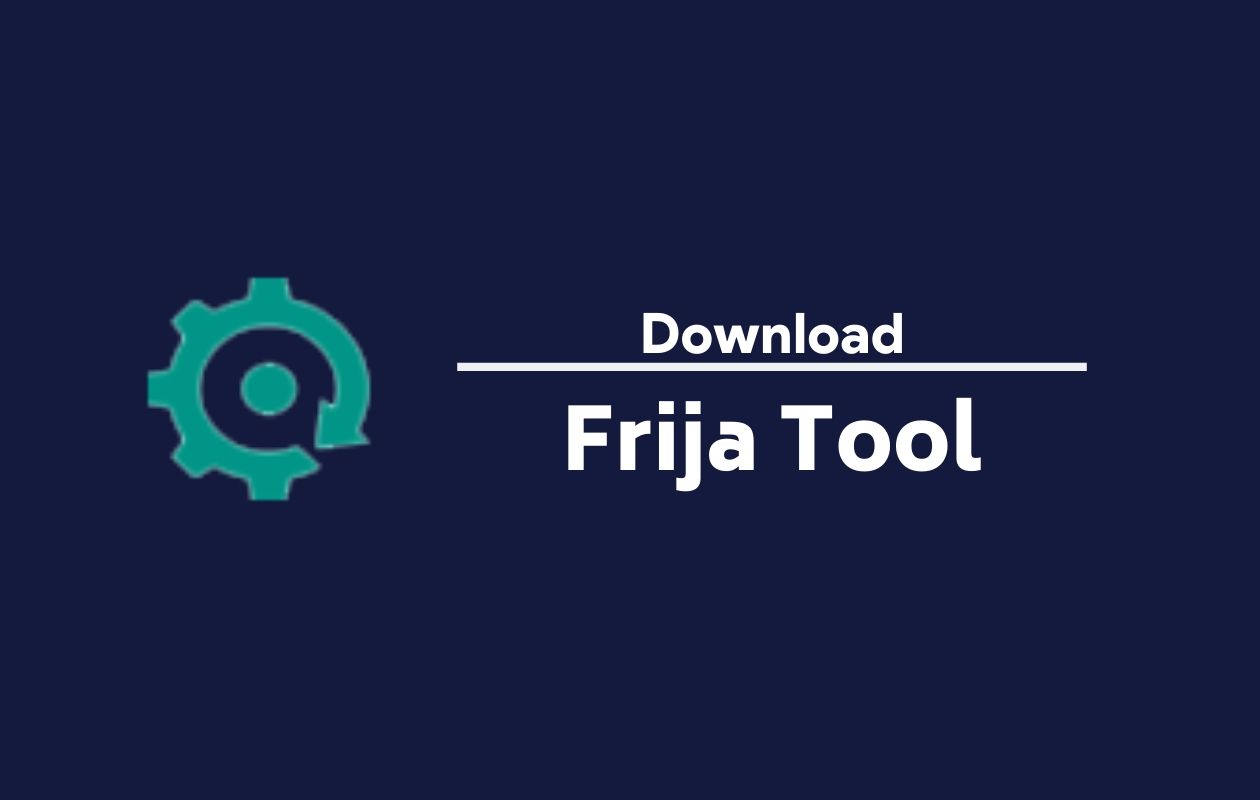
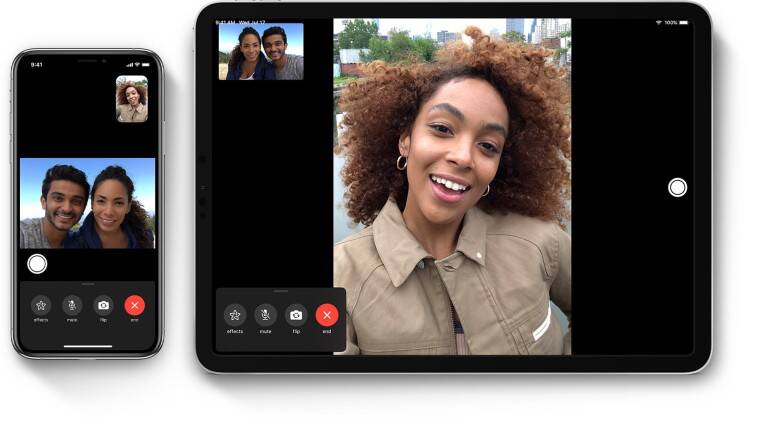

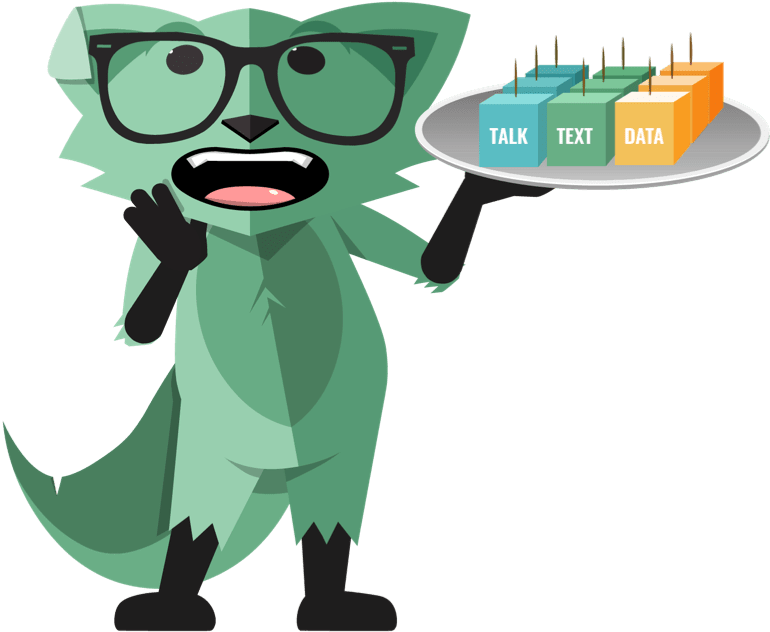

Can someone come to my residence abd install for me on my smart TV would appreciate. The subscription is ksh 1000 per month I hope.