If you have a Google Pixel 6 smartphone, then in this article, we will give a step-by-step guide on how to boot this device into what is commonly referred to as Fastboot mode. Some people will also call this the Google Pixel 6 bootloader mode but the end result is the same. If you are unfamiliar with Fastboot mode, then it is a special boot mode for Android that gives a deeper level of access to some parts of the file system that the OEM locks.
For example, we can use Fastboot mode to unlock the bootloader; we can also flash specific files of the Android operating system and even boot over into recovery mode if needed. We can also install a custom ROM on our device with it. In this article, we will tell you how to boot into Fastboot mode on The Google Pixel 6 series, as well as how to boot out of Fastboot mode.
Let’s start the tutorial:
To start the process, we need to power off the device completely.
To do that, press and hold the power button to bring up the power menu, and simply tap on power off. We do this because we need to execute certain button combinations whilst the Google Pixel 6 is booting back up.
With our device powered off completely, we are going to press and hold the power button and the volume down buttons at the same time.
As we press both of those buttons down, assuming the device is completely powered off, we should feel our device vibrating a little, and when that happens, it will immediately boot over into Fastboot Mode. You will now see why some people refer to this as bootloader mode, as it gives details of the bootloader right when it boots up.
Fastboot Mode Screen
Once you get to this screen, you cannot tap on anything on the screen itself. Instead, you need to select an option with the phone’s hardware buttons, notably the volume up and down buttons.
Navigation in Fastboot Mode
At the top left of the screen, you will see what the highlighted option is set.
If we press the power button while the start option is highlighted, it will attempt to boot us back into the Android operating system.
However, we can press the volume up or the volume down button to change the highlighted option.
So, from the Google Pixel 6 Fastboot Mode screen, we can do things like try to boot back into Android, power off the smartphone, check the barcode, boot over into rescue mode, boot over into recovery mode, restart the bootloader, or again just boot us back into the Android operating system.
Exiting Fastboot Mode
Now that we have given you the details of the Pixel 6 Fastboot mode screen and how it works, we can boot out of Fastboot mode and boot directly into Android by ensuring the start option is highlighted and then pressing the power button to select that option.
You will see that the phone screen goes black as it reboots and it should bring up the Google logo and the boot animation shortly after.
If everything with your operating system is intact, you will boot right back into Android.
Troubleshooting Boot Issues
For those who are having issues booting back into Android when you press the power button while the start option is highlighted and you cannot boot back into Android, then there’s likely some type of file system corruption and you will need to manually fix that by reverting any changes you have made to the operating system. Or you’re just going to have to do a factory data reset in order to restore the Android operating system.
Conclusion
That’s it. That wraps up this tutorial, which shows you how to boot the Google Pixel 6 and the Pixel 6 Pro into Fastboot mode.
Experiencing difficulties with your Device, check out our “How To” page on how to resolve some of these issues.




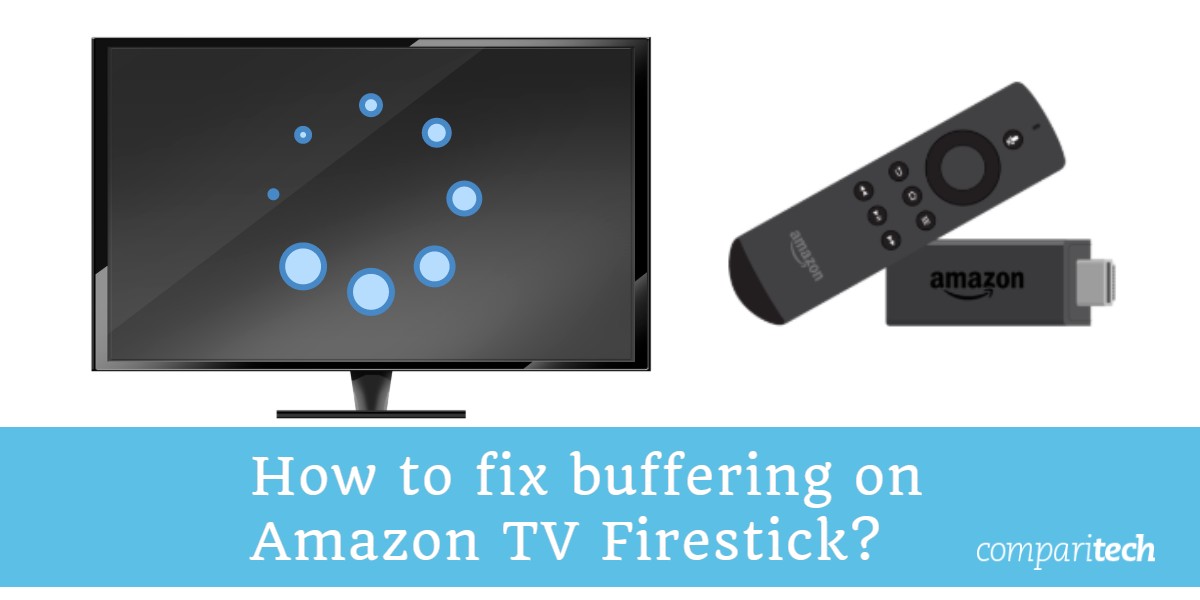
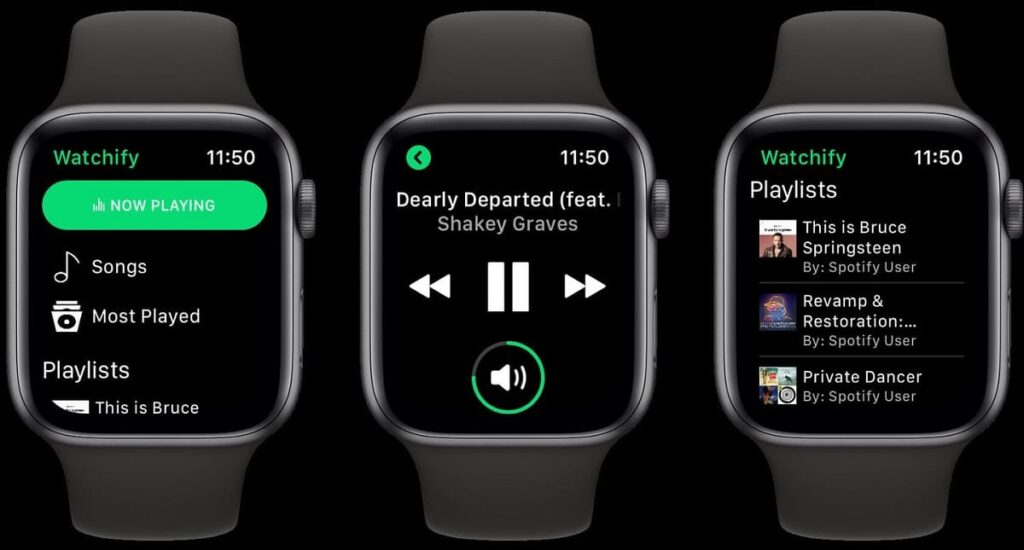

7 comments