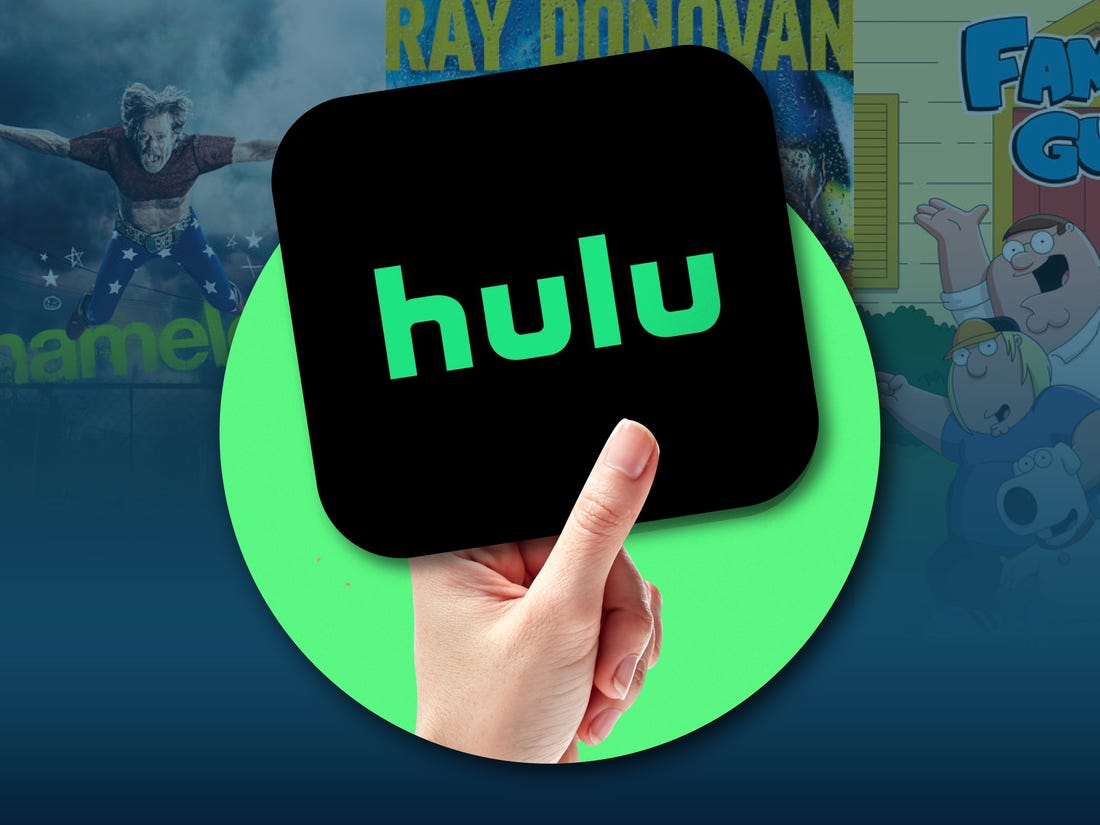Hulu is a popular streaming service that allows users to watch their favorite TV shows and movies online. However, like any other digital platform, Hulu can sometimes encounter technical issues that prevent users from accessing content. One such issue is the Hulu Error Code 503. If you’ve encountered this error while trying to stream your favorite shows, don’t worry. In this article, we’ll explore what the Hulu Error Code 503 is, its potential causes, and most importantly, how to fix it. So let’s dive in and get your Hulu experience back on track!
What is Hulu Error Code 503?
Hulu Error Code 503 is an HTTP status code that indicates a temporary server error. When you encounter this error, it means that Hulu’s servers are unable to handle your request at the moment. Instead of accessing the content you want to watch, you’re presented with an error message that may look something like this: “Error playing this video. Please try again later. (Error Code: 503)”.
Causes of Hulu Error Code 503
Several factors can contribute to the occurrence of Hulu Error Code 503. Understanding these potential causes can help you troubleshoot the issue more effectively. Here are some common reasons why you might encounter this error:
- Server Overload: Hulu’s servers might be experiencing a high volume of traffic, leading to temporary service disruptions.
- Internet Connection Issues: Your internet connection may be unstable or experiencing slowdowns, preventing Hulu from streaming content smoothly.
- Cache and Cookies: Corrupted or outdated cache and cookies in your browser or app can interfere with Hulu’s functionality.
- VPN or Proxy Interference: If you’re using a VPN or proxy service, it might conflict with Hulu’s streaming protocols, causing Error Code 503.
- Outdated App Version: Using an outdated version of the Hulu app can lead to compatibility issues and errors.
- Ad-blockers: Ad-blockers or browser extensions that block certain scripts and trackers can disrupt Hulu’s streaming capabilities.
- Other Technical Glitches: Various technical glitches, such as software conflicts or system errors, can also trigger Hulu Error Code 503.
Now that we have a better understanding of what causes this error, let’s explore how to fix it.
How to Fix Hulu Error Code 503
In this section, we’ll discuss several methods to fix Hulu Error Code 503. These troubleshooting steps are designed to address the common causes of the error and restore your streaming experience. Follow the methods below in the given order to maximize your chances of resolving the issue.
Method 1: Restart Your Device
One of the simplest yet effective troubleshooting steps is to restart your device. This process clears temporary cache and refreshes the system, potentially resolving any minor glitches causing Hulu Error Code 503. Here’s how you can restart different devices:
- Computer: Click on the “Start” menu, select “Restart,” and wait for the system to reboot.
- Smartphone or Tablet: Press and hold the power button until the device options appear. Then, select “Restart” to reboot your device.
- Smart TV or Streaming Device: Unplug your device from the power source, wait for a few seconds, and then plug it back in. Alternatively, use the device’s power menu to restart it.
After restarting your device, launch Hulu, and check if the error still persists. If it does, move on to the next method.
Method 2: Check Your Internet Connection
A stable and reliable internet connection is crucial for streaming services like Hulu. If your connection is weak or experiencing disruptions, it can lead to Hulu Error Code 503. Here’s what you can do to troubleshoot your internet connection:
- Check other websites or streaming services: Open a web browser and visit other websites or try streaming content on other platforms like YouTube or Netflix. If these websites or services are also slow or not working, the issue might be with your internet connection. Contact your ISP (Internet Service Provider) for assistance.
- Restart your modem and router: Unplug your modem and router from the power source, wait for about 30 seconds, and then plug them back in. Allow the devices to restart and establish a fresh connection.
- Switch to a wired connection: If you’re using Wi-Fi, try connecting your device directly to the router using an Ethernet cable. This can help eliminate potential wireless interference and provide a more stable connection.
- Move closer to the router: If you’re using Wi-Fi, ensure that your device is within range of the router. Physical obstructions like walls and furniture can weaken the Wi-Fi signal, leading to slower speeds and connection issues.
- Disable other devices: Temporarily disconnect or turn off other devices connected to your network, such as smartphones, tablets, or smart home devices. This can free up bandwidth and improve the stability of your connection.
After checking and optimizing your internet connection, try streaming content on Hulu again to see if the error persists.
Clearing cache and cookies can help resolve issues related to outdated or corrupted data stored by your browser or Hulu app. Here’s how you can clear cache and cookies for different devices:
Web Browser (Desktop):
- Google Chrome: Click on the three-dot menu in the top-right corner, go to “More tools,” and select “Clear browsing data.” Choose the time range and the types of data you want to clear, including cache and cookies. Click on “Clear data” to proceed.
- Mozilla Firefox: Click on the three-bar menu in the top-right corner, select “Options,” go to the “Privacy & Security” tab, and scroll down to the “Cookies and Site Data” section. Click on the “Clear Data” button, choose the data types you want to clear, and click “Clear.”
Smartphone or Tablet (App):
- iOS (iPhone or iPad): Go to the “Settings” app, scroll down, and select “Safari.” Tap on “Clear History and Website Data” and confirm your choice.
- Android: Open the “Settings” app, go to “Apps & notifications” (or “Apps” depending on your device), find and select your browser or Hulu app from the list, and tap on “Storage.” Finally, tap on “Clear cache” and “Clear data” to clear cache and cookies.
After clearing cache and cookies, relaunch the Hulu app or access Hulu through your web browser and check if the error is resolved.
Method 4: Disable VPN or Proxy
While VPNs and proxies can be useful tools for online privacy and bypassing geographical restrictions, they can sometimes interfere with Hulu’s streaming capabilities and lead to Error Code 503. Disable your VPN or proxy service temporarily and try streaming Hulu again. If the error no longer appears, you may need to adjust your VPN or proxy settings to allow Hulu access.
Method 5: Update Hulu App
Using an outdated version of the Hulu app can cause compatibility issues and errors, including Error Code 503. Check for any available updates for the Hulu app on your device’s app store (e.g., Google Play Store for Android devices or the App Store for iOS devices). If an update is available, install it and relaunch the app to see if the error is resolved.
Method 6: Disable Ad-blockers
Ad-blockers and browser extensions that block scripts and trackers can sometimes interfere with Hulu’s streaming functionality. Temporarily disable any ad-blockers or browser extensions that may be active on your web browser or device. After disabling them, relaunch Hulu and check if the error persists. If the error is resolved, consider adjusting the settings of your ad-blocker or extension to allow Hulu.
Method 7: Contact Hulu Support
If none of the above methods resolve the issue, it’s time to reach out to Hulu’s support team. They have the expertise to troubleshoot complex technical issues and provide you with personalized assistance. Visit Hulu’s support website or contact their customer support via phone or live chat for further guidance.
Additional Tips to Enhance Your Hulu Experience
While troubleshooting Hulu Error Code 503, it’s also essential to optimize your overall streaming experience. Here are some additional tips to enhance your Hulu experience and prevent future issues:
Tip 1: Check for Service Outages
Before troubleshooting any issue, it’s a good practice to check if Hulu is experiencing any service outages or disruptions. Visit Hulu’s official social media accounts or their support website for any announcements or updates regarding service interruptions. This can help you determine if the issue is widespread or specific to your device.
Tip 2: Optimize Your Internet Speed
A stable and fast internet connection is crucial for streaming high-quality content on Hulu. To optimize your internet speed, consider the following tips:
- Use a high-speed internet plan from your ISP.
- Position your router in a central location for better coverage.
- Upgrade your router to a newer model if necessary.
- Reduce the number of devices connected to your network.
Tip 3: Update Your Device
Regularly updating your device’s operating system and apps can help ensure compatibility with Hulu’s latest features and improvements. Check for any available system updates or app updates for Hulu and install them promptly.
Tip 4: Stream During Off-Peak Hours
Streaming during off-peak hours, such as early morning or late at night, can result in a smoother streaming experience. During these times, internet traffic is typically lower, reducing the chances of buffering or interruptions.
Tip 5: Use a Wired Connection
If possible, connect your streaming device directly to your router using an Ethernet cable. Wired connections tend to be more stable and provide a faster and more reliable internet connection compared to Wi-Fi.
Conclusion
Encountering Hulu Error Code 503 can be frustrating, but with the troubleshooting methods discussed in this guide, you can resolve the issue and get back to enjoying your favorite shows and movies on Hulu. Remember to restart your device, check your internet connection, clear cache and cookies, and update the Hulu app. If the error persists, don’t hesitate to contact Hulu support for further assistance. By implementing the additional tips provided, you can optimize your streaming experience and prevent future issues. Happy streaming!