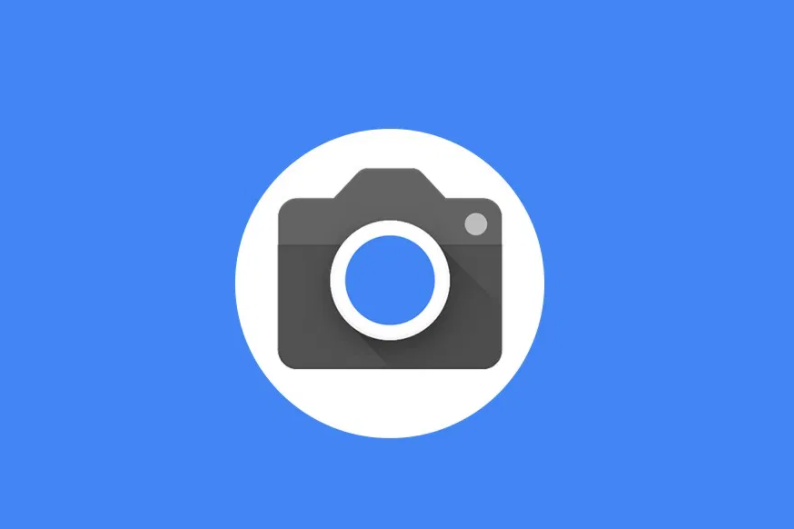Google released the Android 15 beta 2 last week and comes with many new features and options. Visually there are not many changes as it looks quite similar to the past few Android builds. However, most of the changes in the Android 15 beta update are under the hood and it makes the Android user experience now more pleasant. But, as this is a beta update, it may have many bugs and issues that may deteriorate your user experience.
Many Android enthusiasts have enrolled in the Android beta program and they have already updated their pixel devices to the latest Android 15 Beta 2 build. If you are one of those who have updated your device to the latest beta build and now you regret it because of some bugs and issues, then this article is for you. In this article, we will show you a step-by-step guide on how to downgrade from Android 14 Beta to a stable Android 14 build.
Beta builds are great to test out upcoming features but there are some bugs as well. We always recommend our readers wait for the stable build as it provides a much more pleasant user experience. Check out the step-by-step guide below.
Step 1: Visit the Google’s Android 15 beta page. Make sure that you have logged in to the website with the Google account that you are using on your pixel device that is running on the Android 15 Beta 2 version. The Android 15 beta page will list down all of your pixel devices that are enrolled in the Android beta program.
Step 2: Look out for the device from the list that you want to unroll from the Beta program.
Step 3: Click on the “Opt Out” option to unenroll your device.
Step 4: You will receive Android 14 most stable build’s OTA update on your device once you click on “Opt Out”.
Step 5: Open the settings app on your Google Pixel device, and then install the update like you normally do. Once the update has been installed, your device will restart on its own.
That’s it. When your device restarts, your device will boot on the Android 14 stable build. One thing to make sure that this step-by-step will work for the beta builds only. If you are on the developer preview of Android 15 then this guide will not work for you.