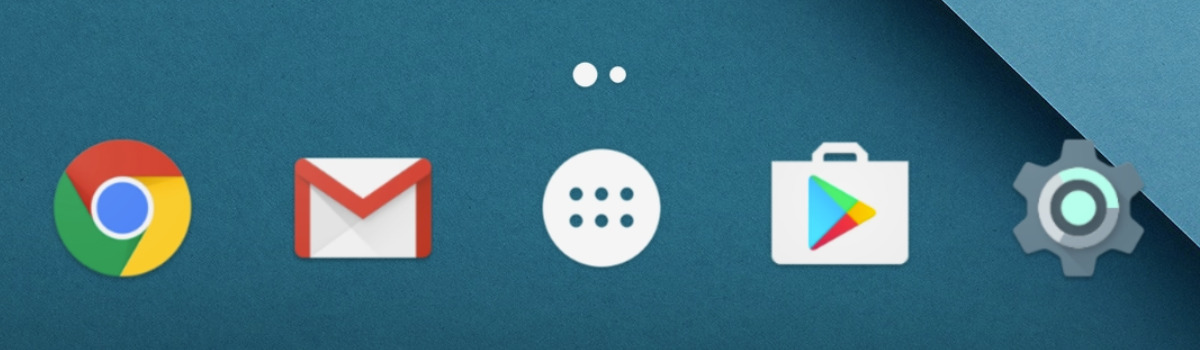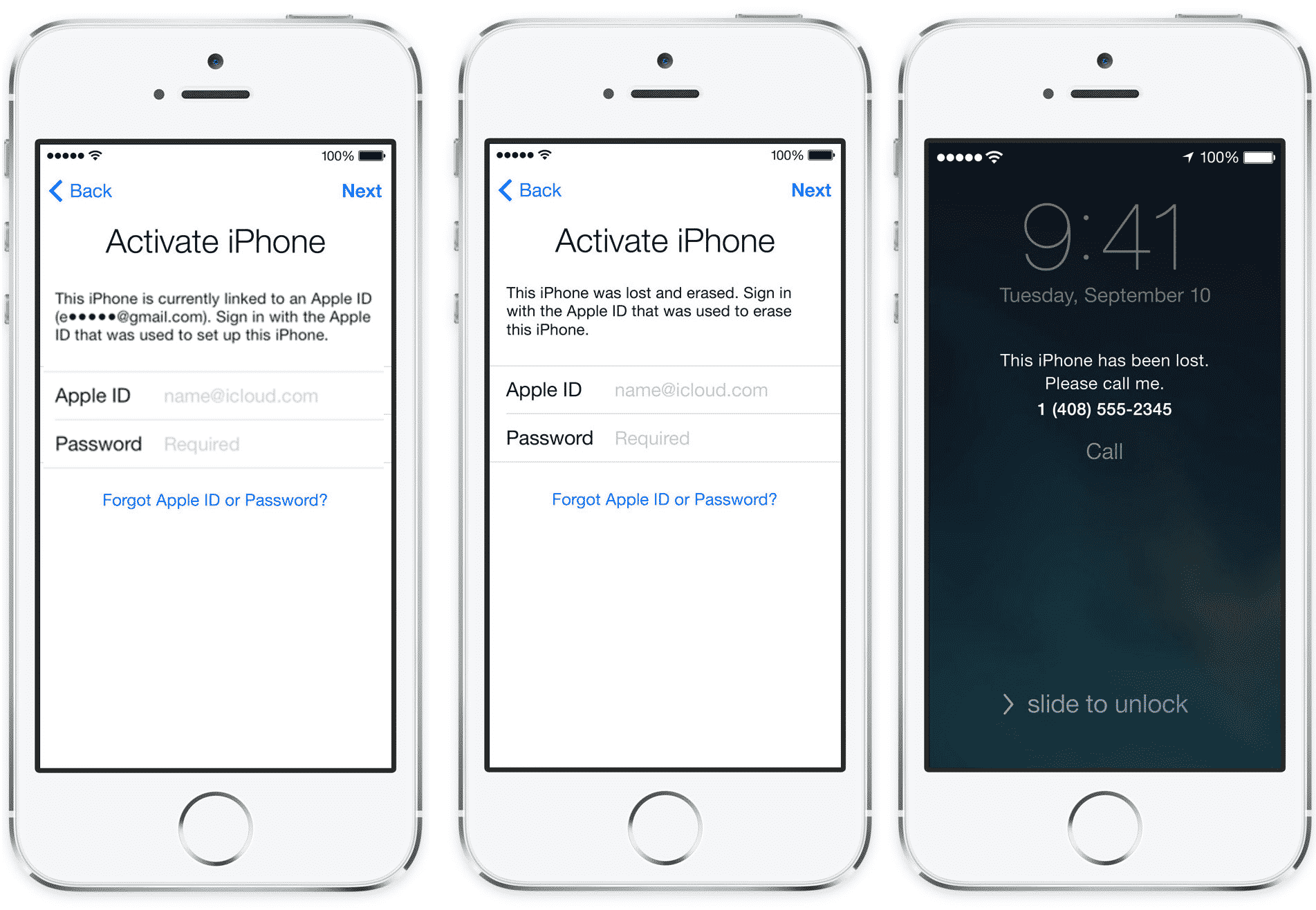Some OEMs Disable the Application Drawer
A very plain and simple answer to that wording is that some companies just don’t use the feature. There could be dozens of reasons why a smartphone manufacturer decides to not include the Application Drawer feature in their version of the Android firmware. Many people will say they are trying to imitate the iOS mobile platform. Others will say it is to help those who have just switched to Android from an iOS smartphone. There are even those who believe it is a useless feature. When a company is assigning resources to certain features, many will ignore the ones they look at as useless. For the record, I actually enjoy the feature and dislike it when the feature is disabled. Whether or not the Application Drawer is useless or not is subjective anyway. We all have our own opinions about features in both iOS and Android and it’s going to be difficult to change someone’s mind. I’m not here to steer you in one direction or the other. You can make that decision on your own.
Android App Drawer Defined the Operating System
I understand this is a very bold statement to make but it’s something that I really believe. iOS was the first of the ‘next generation’ smartphones and it has included very very few ways to customize the Home Screen. On iOS, you can rearrange the icons on a Home Screen page but that is it. That means every application or game you install, gets put on the Home Screen. It means you can’t put something in the bottom right corner of the Home Screen page if that would leave “app icon spaces” between it and the other things on your iPhone’s Home Screen. This is customization restrictions to the highest degree. I say that because even the simple act of just putting an icon in the bottom corner is a small gesture but it goes a long way. So with iOS making waves throughout the smartphone industry, Andy Rubin had a different idea. I’m not going to get into the history of Android and how it transitioned from Rubin to Google but he did create Android to be unique, personable, and customizable with few limitations. Sadly, the lack of limitations Android had in the beginnings ruined its battery life but many were okay with it thanks to the extra features it brought. One of those extra features is the included Application Drawer. A place for all of your applications to sit that is different from your Home Screen.Wouldn’t it Make the Home Screen Redundant?
iOS may not have added the App Drawer that we have on Android because they believe it is just another Home Screen. That could be true but for many, the added usability makes it completely worth it. This way, you can have your less frequently used applications or games quickly accessible without having to see them all of the time. The benefit of the App Drawer really boils down to customization and usability for the user. With it, we can have hundreds of apps/games installed without having to worry about our Home Screen getting cluttered. Even with folders, dozens of applications can get out of hand on a smartphone. This becomes even more useful when you consider that most people only use a handful of apps or games per day anyway.
Application Drawer Button Evolves into a Gesture
Just like the image shown above, the application drawer was originally opened by tapping on an icon on the Home Screen. This icon sat in the middle of the Dock for Android which meant it was easily accessed no matter which page of the Home Screen you were currently on. When people think of the App Drawer icon we usually picture that image in our heads. There have been many variations over the years from a multitude of companies but the core look has always been the same. Then, things changed with the Pixel Launcher from Google as it removed this icon but still kept the App Drawer. Thinking back, this was funny because people assumed Google was removing the App Drawer from the entirety of Android. They assumed this because leaked image did not include the App Drawer icon that we are so used to seeing in the middle of the Dock. Instead, the image showed us a dock with 5 core Android application icons. It wasn’t until we got to actually use the software when the community realized it was replaced with a gesture. We’re seeing various UI elements being replaced by gestures more often these days so I don’t doubt this will continue. The App Drawer icon has begun to be replaced with a swipe up gesture from the Dock itself. Some launchers will have a little up arrow/caret symbol right above the dock. Incidentally enough, you can still tap on that up arrow (at least on Pixel devices) and it will launch the Application Drawer. So if you aren’t a fan of the swipe up gesture from the Dock then some launchers will let you tap on that symbol. I have to use these vague words when describing features like this because not every OEM will implement a feature the same way another company has done. So even if that is possible on the Pixel Launcher. . .it may not be possible on a smartphone from another company. Even if they choose to use that up arrow as a visual reminder to swipe up. Some could choose to not make it so that tapping it doesn’t do anything. This amount of variance is the beauty and the complexity of Android itself. It’s why I do the same tutorials (how to boot into fastboot mode, recovery mode, etc) for every device I cover. Because some OEMs will do things differently than others. . .and they will even change their methods from one device to the next.
What is the Future of the App Drawer?
The idea that Google was going to remove the App Drawer sparked some heated debates throughout the community. Again, I like the feature and hope it doesn’t go away anytime soon but it is really up to the OEM to decide to put it in or take it out. Xiaomi is a good example of this. For years, their MIUI firmware has not had an App Drawer feature but they actually changed this recently. A new update to the MIUI Launcher added the ability to turn this feature on in the stock launcher for Xiaomi devices. This is a big deal as they sell tens if not hundreds of millions of smartphones each year. However, I just don’t see the feature being completely killed off anytime soon. Even if every single OEM out there banded together and removed the App Drawer feature from their firmware, it would still live on. See, this feature isn’t something that is baked into the core of Android itself. It is part of the Android Home Screen (which is considered an app in an of itself). There are a lot of what is known as custom launchers available in the Play Store. A custom launcher is just something that replaces the current Home Screen of your device. So you could be using a Xiaomi smartphone but install a custom launcher (such as Nova Launcher) and have a completely different Home Screen.