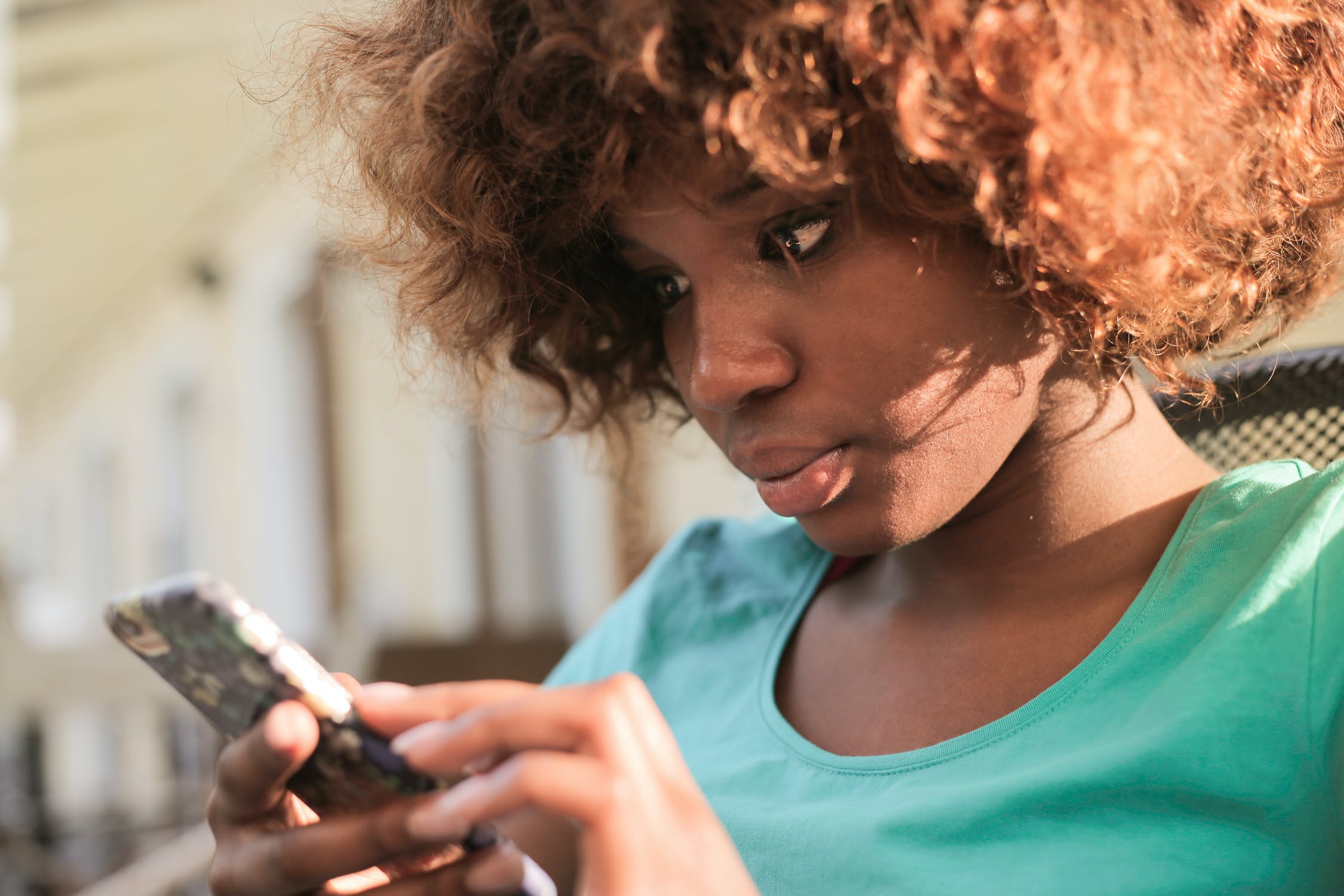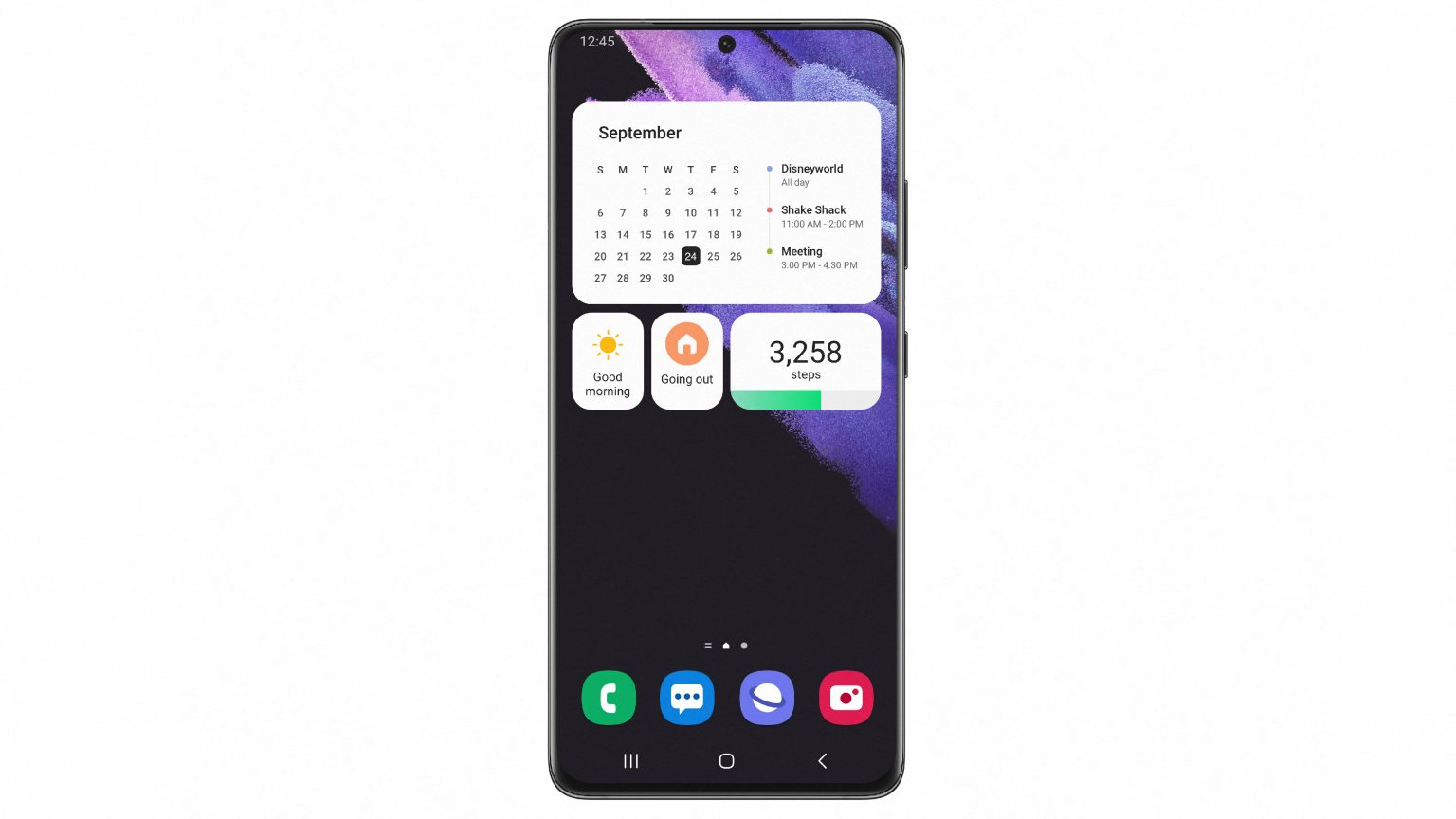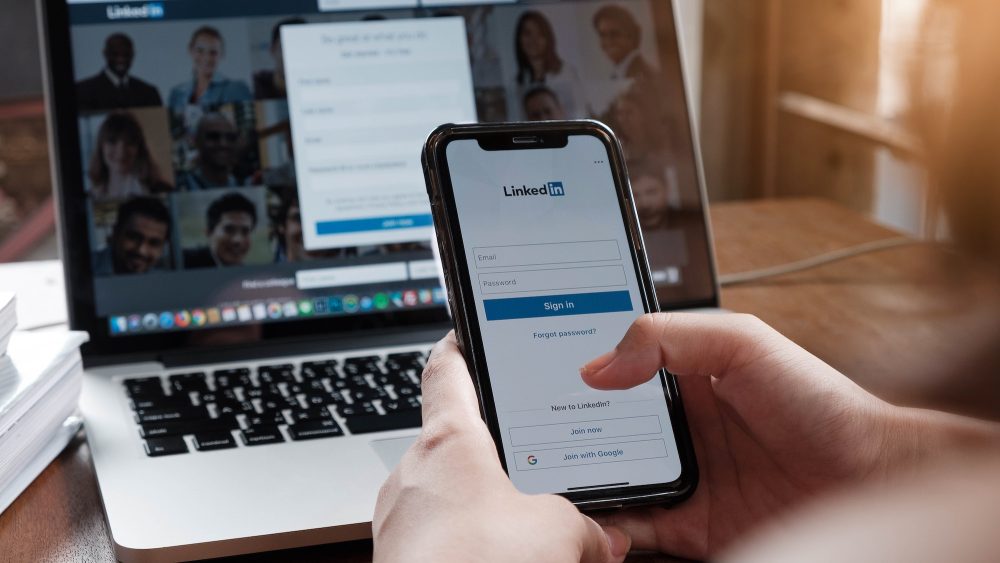The AnyConnect from Cisco is a really popular VPN or Virtual Private Network Client. Cisco’s AnyConnect Mobile security client is actually a next-generation VPN client which is capable of doing a number of other tasks in addition to providing secure VPN Access.
Other capabilities of AnyConnect include web security, network access manager, telemetry, posture assessment, etc. So here, we will learn about how to install and run Cisco AnyConnect on your Mac OS X. But before proceeding make sure that you are using the administrator’s account which can provide full access to all the features of the computer. You cannot install this software using non-administrator account as it asks you for different permissions.
Download Cisco AnyConnect VPN for Mac OS X, El Capitan, Sierra, High Sierra, Mojave
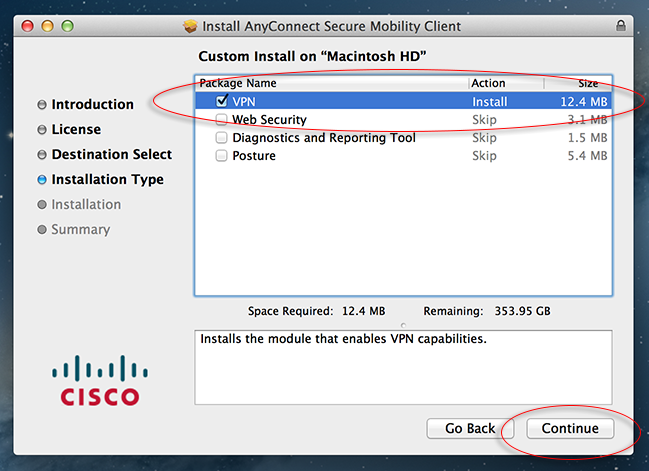
First of all download the Cisco AnyConnect VPN client for Mac from the official website.
Once downloaded find and open the file.
Now open the file named “anyconnect-macosx-XXXXXX” from the list.
The installation page for Cisco AnyConnect Client titled with Welcome will now appear.
Here click on Continue.
Now the Terms and conditions page will open. Read and agree to the terms.
The installer will now ask for the destination to install the software. Choose your primary disk.
Click on the install button on the next windows.
At this point, you will be asked to authenticate your account.
The software will start installing after authentication.
Done! You have successfully installed the Cisco AnyConnect Client on your Mac OS X.