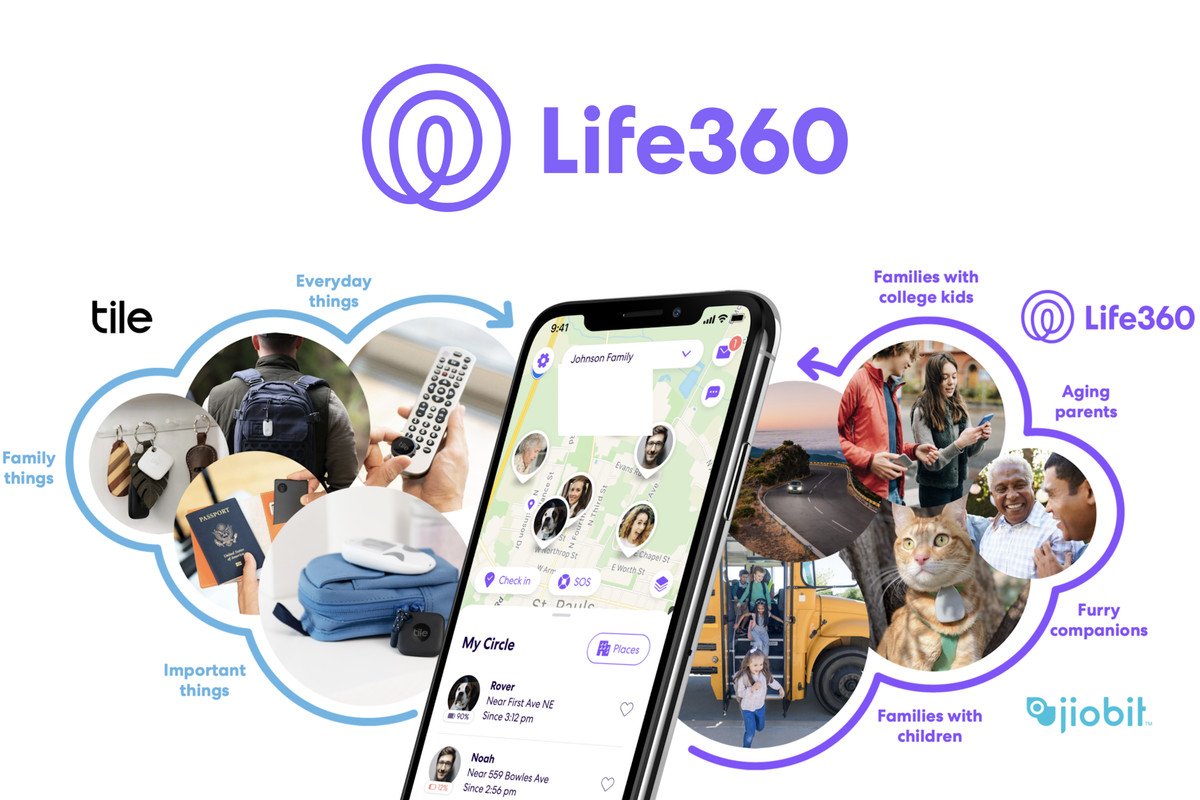In 2020, OnePlus unveiled it’s Android-based smartphone, the OnePlus 8, a feature-rich device at an affordable price. It uses the Snapdragon 865 processor with the Adreno 650 GPU and 128/256 GB of non-expandable storage. It has 8 GB or 12 GB of LPDDR4X RAM, so this device performs more smoothly. OnePlus 8 Pro also comes with high-octane cameras which takes perfect snaps. Also, some high-functioning sensors such as In-Display Fingerprint Sensor, Accelerometer, Gyro, Proximity, RGB Ambient Light Sensor, and Compass are available.
OnePlus 8 runs on OxygenOS, and OnePlus states the Phone will continue to receive software updates until April 2023. But tech enthusiasts and smartphone customization lovers are always eager to install custom ROMs to have the advantages of using new features and upgraded versions of Android. For that, you need to unlock the Bootloader on your device to unlock the capability to customize it. So in this guide, let’s learn how to unlock OnePlus 8’s bootloader properly.
What is Android Bootloader Unlock?
Before we proceed through the instructions for unlocking the Bootloader on your OnePlus 8, you should know what an Android bootloader is. Identical to BIOS in Windows, the first thing that turns on while your Android smartphone power-up is the Bootloader. It locates the memory partition that contains the OS and attempts to boot that OS.
But on most smartphones (including OnePlus 8), you usually can’t interact with it’s bootloader to change settings. It’s because the brands don’t want any unauthorized use or modification of it’s OS. After all, it might face security issues, get damaged by malware, and might also become bricked as the bootloader provides security to the firmware.
But the fun part is that, if you unlock the bootloader correctly, install custom ROMs, and flash different mods and frameworks, you can customize your device to a greater extent. Follow the steps thoroughly to unlock the OnePlus 8 bootloader.
Advantages of an unlocked Bootloader
Here are a few pros of unlocking the bootloader in your One Plus 8:
- You can flash different mods and the latest frameworks to have the privilege of using the latest customizations and even installing the latest version of the OS.
- You can install custom firmware and modify your smartphone with root privileges.
- You can customize your recovery partition even without changing the core OS.
- You can remove unnecessary system applications from your smartphone.
In all integrity, the unlocking process of the OnePlus 8 bootloader is not that difficult. You can do it in just a few minutes, but you need to be careful because it has a few associated risks.
Why do you need to be cautious during this process?
On the other side, unlocking comes with a few caveats. Here are a few things you should be aware of before unlocking the bootloader:
- Firstly, unlocking the bootloader will wipe all the data from your device, such as images, videos, and other downloaded files.
- The moment you unlock your Phone’s bootloader, the warranty services of your phone will be lost.
- Some apps on your device may not function properly. For example, if the Widevine Certification drops to L3 from L1, you won’t be able to watch Netflix content in HD.
- Your device might become vulnerable and exposed to threatening malware and viruses if not done correctly.
- Last but not least, if you mess up with the unlocking process, your device might become bricked.
Pre-requisites
Here are all the requirements you need before beginning the process:
- Take a complete backup of your storage. Because during the process, all of your data will be wiped from your smartphone.
- Charge your Phone. The battery should be at least 70% to avoid any issues during the process.
- Download the latest USB drivers on your PC to recognize your OnePlus device. Links:
- During the process, you need to enable the Developer Option in settings and activate OEM unlock and USB debugging on your device.
Go to Settings → About Phone → Tap on your Phone’s build number a few times (around 7-10 times) until you see ”You are now a developer” → Go back to Settings → click on Developer Option → Enable OEM Unlock and USB Debugging.
- Download and install the ADB and Fastboot tools on your PC to recognize and accept Fastboot commands. Links:
Unlock The Bootloader On Your OnePlus 8
- First, connect your device to your PC through a USB cable. You might see a USB Debugging Authorization popup. Tap on Allow.
- Now, navigate to the installed ADB folder, hold the shift key, and press right-click on an empty space within that folder.
- Click on “Open Powershell Window here” or “Open a Command prompt Windows here”
- Type the below command in the command prompt to boot the device to Fastboot mode:
adb reboot bootloader
- Press Enter. And your device will boot into Fastboot mode.
- After that, again type in the below command for unlocking the bootloader of your OnePlus 8:
fastboot oem unlock
Press Enter, and you should see a confirmation message on your smartphone. Use the Volume down key to select Unlock the Bootloader option and then press the Power key to confirm the decision.
- And the bootloader will be unlocked within a minute, and your smartphone will boot to Fastboot mode. But you need to reboot the device to the Android OS, so type in the below command:
fastboot reboot
- Press Enter
Note: Once the process is started, do not disconnect the cable or force the PC to shutdown for any reason, this could result in a bricked device.
- Finally, the process of unlocking the Bootloader has been completed. Remember, when you are doing the boot for the first time, the boot might take some time, but it’s completely normal.
Conclusion
So now that you have successfully unlocked your OnePlus 8’s bootloader, you have to set up your device and start from scratch as all your data was removed. And now you can customize your device with different types of Custom ROMs, even root your device via Magisk, or try custom recovery like TWRP. It unlocks the possibility to try out different frameworks, themes, and many more tweaks. And this is how you can unlock the bootloader on your OnePlus 8, to never settle. Have fun!
Experiencing difficulties with your Device, check out our “How To” page on how to resolve some of these issues.