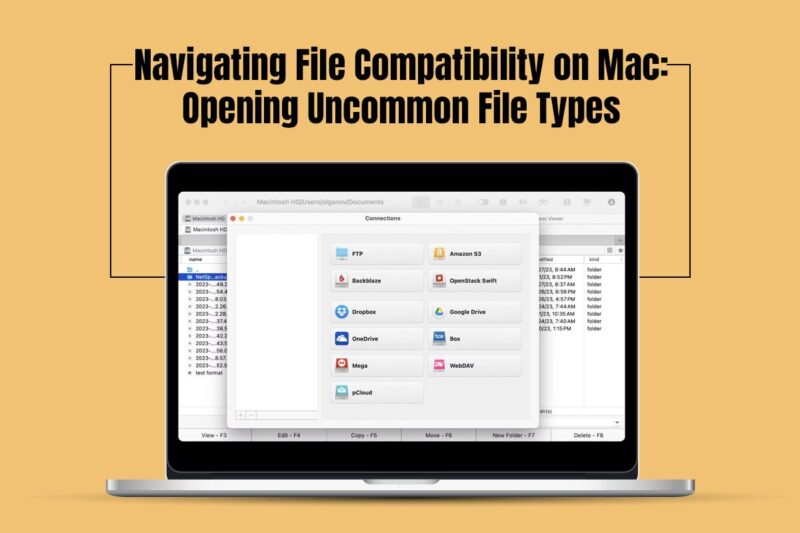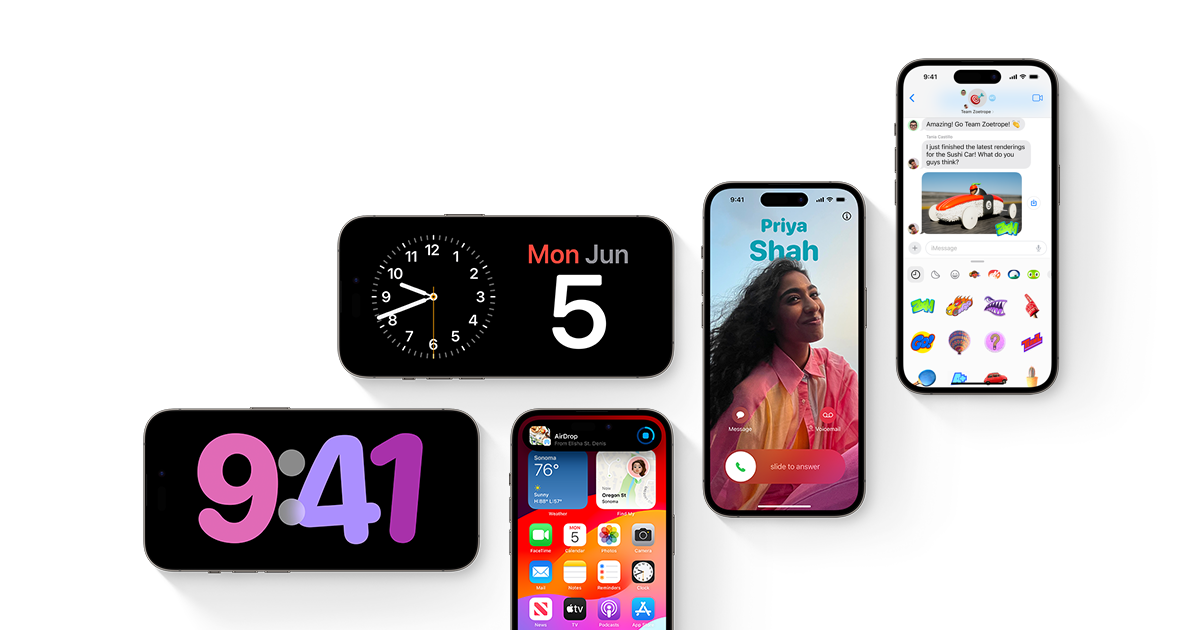User-friendliness and an intuitive interface are the two most astounding qualities of Apple’s Macs. Hence, opening files is usually a breeze. It doesn’t take more than a few clicks to open and view PDF files, JPEGs, and other common file formats. Also, you may have worked with these and know how they open. But sometimes, you may encounter a file with an unfamiliar extension that will leave you scratching your head. You will be wondering how to open the file on your Mac, and not knowing the answer might disrupt your workflow and delay your submissions.
However, there’s no need to panic. We are here to help you navigate file compatibility on Mac and equip you with the knowledge to open uncommon file types. So, don’t worry, and keep scrolling.
Understanding File Extensions
The key to unlocking the purpose of a file lies in understanding its extension. File extensions refer to those cryptic letters you see after the filename. For example, Word documents are represented as .docx and PDF documents as .pdf. Similarly, image files are presented as .jpg. These file extensions are common and readily recognized by your Mac.
However, the digital world is vast and constantly evolving. New programs are introduced every single day, and they often use unique extensions.
Please note: It isn’t possible to list all the uncommon file types as the list is exhaustive. However, the most common uncommon file types are mentioned below.
Common Uncommon File Types And How To Open Them
The most frequently encountered uncommon file types are mentioned here, as well as the tools you can use to open them. Hope it helps. Take a look.
Archive formats
Archive formats compress multiple files into a single package for easier transfer and storage. The common ones are:
- .zip – This is the most widely used archive format and natively supported by macOS. Double-clicking on the .zip file will unzip it and then you can save it to your desired destination. Additional software is usually not required to open ZIP files.
- .rar – RAR is a popular alternative to ZIP. To open .rar files, you can use Unarchiver.
- .7z – 7-Zip offers higher compression, but you need dedicated software like the Unarchiver to open .7z files.
- Data and database files
These files store structured information that is used by specific software. Some examples are:
- .sql – This format stores database queries. To open and interact with such files, you need database management software, such as MySQL Workbench.
- .dat – This is a generic term for data files used by different applications. They usually store information in a program-specific format and are challenging to open and edit in the absence of the original software. Some .dat files contain simple text, while others are binary and need the program that created them for proper interpretation. It is also important to remember that these files are not generated by humans but by different programs, such as Microsoft Outlook. Mac users usually receive .dat files named winmail.dat. So, if you are wondering how to open winmail.dat file on Mac, you need to use BetterZip. Alternatively, you can save the file in a different format to open and view it.
- .csv – This is a plain-text format for tabular data and can be opened with spreadsheet applications, such as MS Excel or Numbers.
Disk image files
Disk image files represent virtual copies of physical discs. You can open the common disk image formats in the following ways:
- .dmg – Disk image mounter or .dmg is the standard format for macOS installation files. The image is mounted as you double-click the file, and then a visual disk is created that is easily accessible on your desktop.
- .iso – This is a universal disc image format that is used for bootable software installers or discs. Dusk Utility is used to open such files.
Document formats
.docx and .pdf are not the only document formats you will come across when working with multiple files and documents. Other document formats used in the corporate world are:
- .odt – This is an open-source document format used by LibreOffice Writer and other applications. To open .odt files, you need to use LibreOffice or other compatible programs.
- .psd – .psd files are native to Adobe Photoshop. You cannot edit them directly, but you can view them using GIMP and other compatible image viewers.
Be Cautious When Opening Uncommon Files
It is exciting to explore the world of uncommon file types and learn how to open and view them on your Mac. But it is essential to exercise caution.
If a file with an uncommon extension is sent to you via email, you must always double-check the sender. Do not open files that you receive from untrustworthy sources. They might carry viruses or malware. So, if you don’t recognize the extension, do a quick Google search to understand what the extension stands for. Also, verify the sender or the source.
Conclusion
So, this is how you can open uncommon file formats on your Mac computer. To always stay ahead of the curve, keep yourself updated on the latest file extensions and find out their compatible programs.