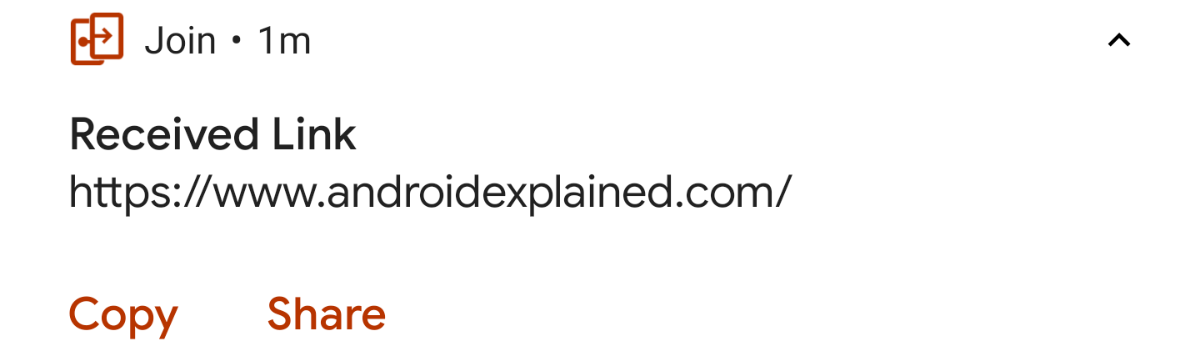Access the Notification Shade by Swiping Down from the Top of the Screen
So, as you see your notification icons sitting up there in the Status Bar it makes sense for you to access them with a swipe down from it. We do this with just a single finger swipe from the top of the screen (or from the Status Bar) and that will reveal the Notification Shade to you. It doesn’t even matter if you have notifications waiting for you or not. Swiping down from the top of the screen will reveal this part of the user interface. Now, if you don’t have any notifications then the shade will be blank and you’ll see that, along with quick access to select Quick Settings Panel icons. I’ll be talking about the Quick Settings Panel soon. I simply felt it would be best to keep it separate from this due to it being completely different. It’s called the Notification Shade because most people reduce its opacity for visual effect. So, if in fact, you do not have any notifications waiting for you then most OEMs will still show you what is behind the “shade.” This could be your Home Screen (like the screenshot shows below), or an application you’re currently in.The Notification Shade Holds All of Your Current Notifications
This is really what it all boils down to. I wanted to give you a brief overview of how notifications worked in general because not everyone comes from iOS. Some people are coming to Android from a feature/flip cellular phone with Symbian or even less common of an operating system. But at the end of the day, what Android users call the Notification Shade is where you go to view your current notifications. Now, I say current because it’s not going to show you a historical log of all the notifications you’ve ever received. By current, I mean the notifications that you have on your smartphone right now that has yet to be dismissed. So until you swipe those notifications away they will sit in the Notification Shade.