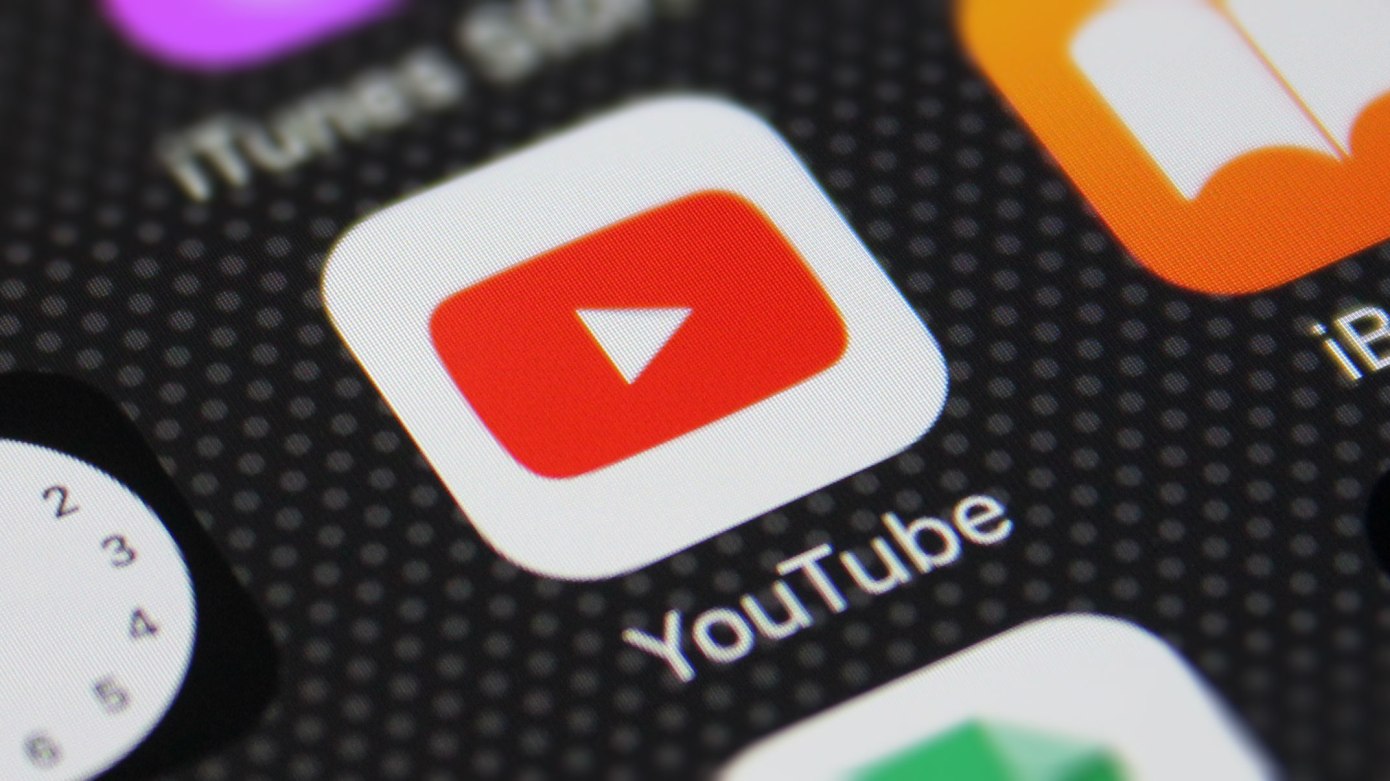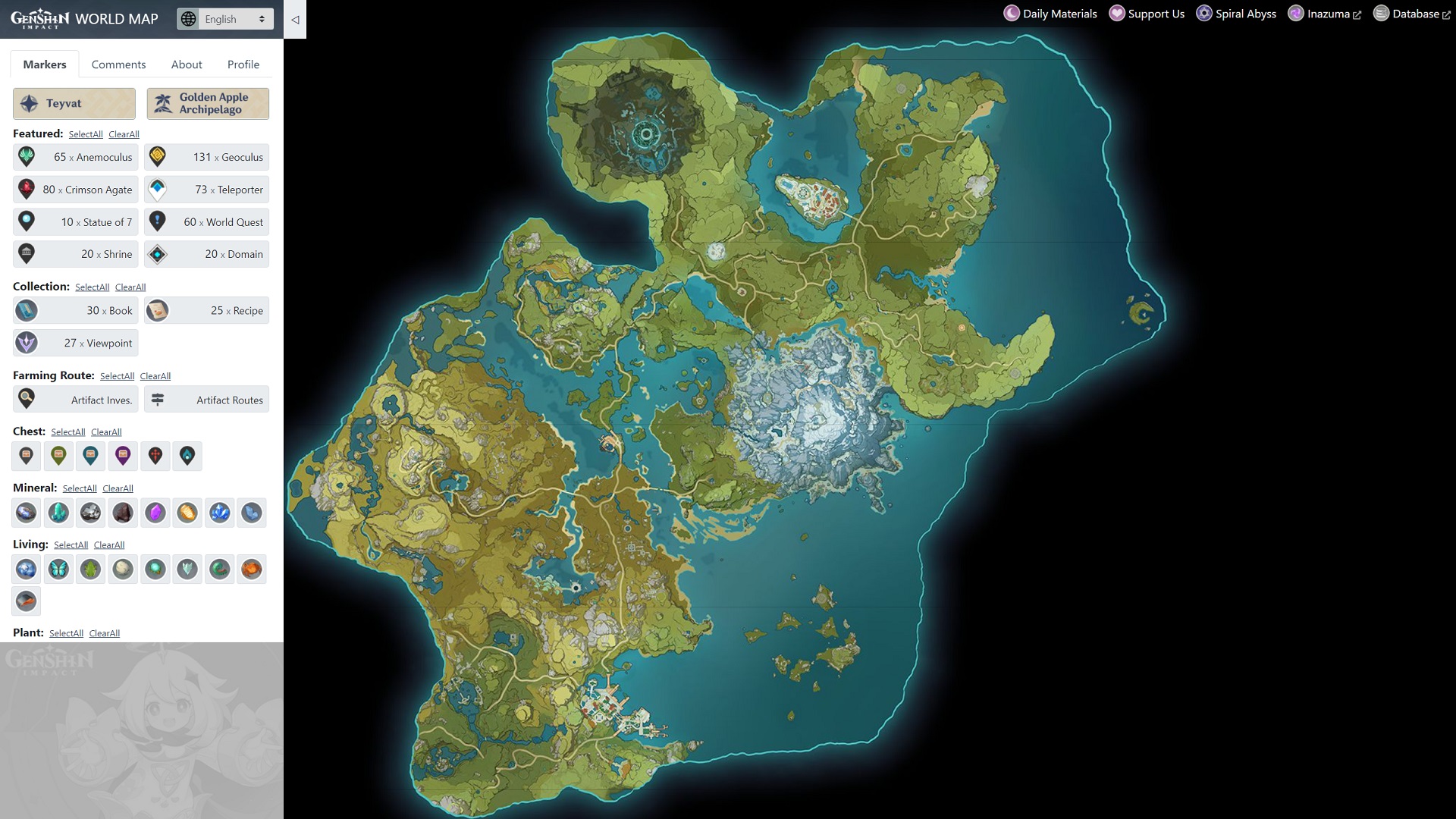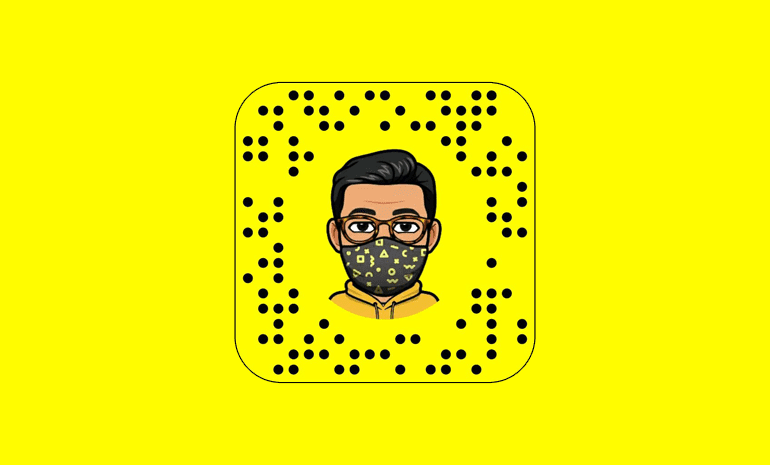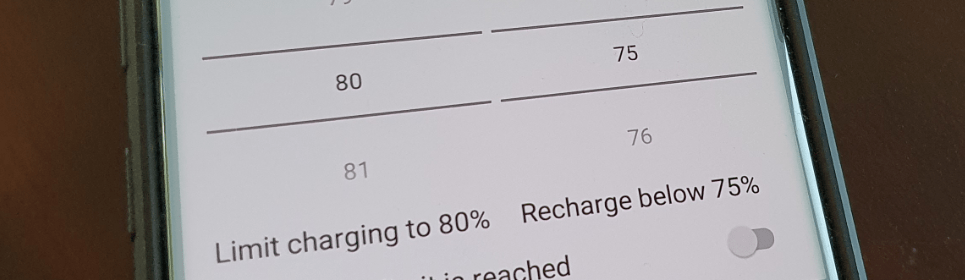In the vast world of YouTube, leaving comments on videos is a common way for users to engage with content creators and express their thoughts. However, finding your comment history on YouTube can be a bit tricky, especially if you’re using different devices. Whether you’re on iOS, Android, or Desktop, this guide will walk you through the steps to find your YouTube comment history.
Accessing YouTube Comment History on Android
If you’re an Android user, accessing your YouTube comment history requires using a browser instead of the app. Follow these steps:
- Open your preferred browser on your Android device.
- Go to YouTube.com and sign in to your account.
- Click on your profile picture located on the top right-hand corner of the screen.
- Tap on “Settings.”
- Next, tap on “History & Privacy.”
- From the options you see, tap on “Manage All Activity.”
- Tap on the menu (three parallel lines icon) located on the top left-hand corner of your screen.
- Tap on “Other Google Activity.”
- Scroll down until you find “Comments on YouTube Videos.” Tap on “View Comments.”
Once you’ve completed these steps, you’ll be directed to a page that displays all your comments. The most recent comments appear at the top, while the oldest ones are at the bottom. Each comment is accompanied by the video on which you commented. If you wish to delete a comment, simply tap the “X” symbol next to it. Tapping on a comment will take you directly to the video and its comment section, where you can edit or reply to your original comment.
Do note that if a comment cannot be edited, it may have been removed by the content creator or the video has been made private. Additionally, if you’re not a subscriber of the channel, you may not be able to access certain comments.
Accessing YouTube Comment History on iOS
The steps to access your YouTube comment history on iOS devices (both iPhone and iPad) are similar to those for Android. Here’s what you need to do:
- Open your preferred browser on your iOS device.
- Go to YouTube.com and sign in to your account.
- Tap on the menu icon (three parallel lines) located on the top left-hand corner of the screen.
- A list of options will appear. Look for “History” and tap on it.
- Next, tap on “Comments.”
Once you’ve completed these steps, you’ll be taken to a page displaying all your comments. Like in the Android version, the most recent comments are shown first, with the oldest comments at the bottom. Each comment is accompanied by the video on which you commented. To delete a comment, tap the “X” symbol next to it. Tapping on a comment will direct you to the video’s comment section, where you can edit or reply to your original comment.
Accessing YouTube Comment History on Desktop
For those using YouTube on a desktop, here’s how you can find your comment history:
- Open your preferred browser on your desktop.
- Go to YouTube.com and sign in to your account.
- Click on the menu icon (three parallel lines) located on the top left-hand corner of the screen.
- A list of options will appear. Look for “History” and click on it.
- Next, click on “Comments.”
Clicking on “Comments” will open a new page on your browser, displaying all your comments. The most recent comments will be shown first, while the oldest ones will be at the bottom. Each comment is accompanied by the video on which you commented. To delete a comment, click the “X” symbol next to it. Clicking on a comment will take you to the video’s comment section, where you can edit or reply to your original comment.
The steps to check your comment history are almost the same for both iOS devices and desktop. By following the steps outlined above, you’ll be able to find your YouTube comment history on iOS, Android, and Desktop. Whether you want to edit, delete, or simply revisit your previous comments, this guide has got you covered.
Conclusion
Remember, YouTube comment history is a useful tool for managing and engaging with content. Whether you want to follow up on a previous comment or delete a comment you regret, knowing how to find your comment history on iOS, Android, and Desktop gives you control over your YouTube interactions.
Experiencing difficulties with your Device, check out our “How To” page on how to resolve some of these issues.