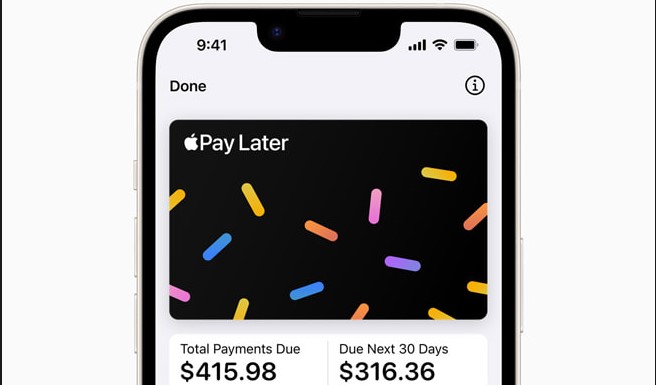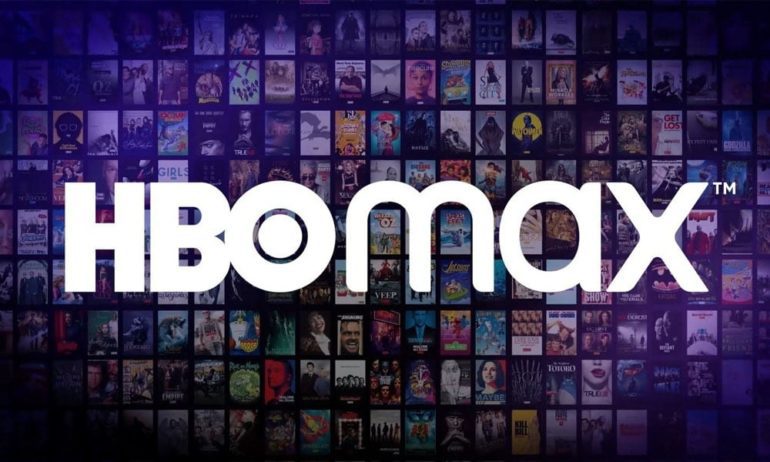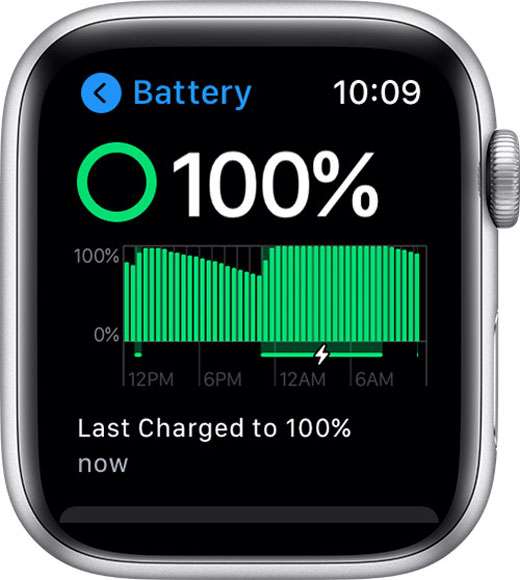Welcome to our comprehensive guide on how to fix the issue of a dark or bright screen on your Huawei P40 smartphone. If you’ve been experiencing difficulties with the screen brightness levels on your device, you’re not alone. Many Huawei P40 users have encountered this problem, but fret not, as we are here to help you resolve it.
In this guide, we will walk you through step-by-step instructions to troubleshoot and fix the issue of your Huawei P40 screen being too dark or too bright. We’ll cover various potential causes of the problem and provide practical solutions to get your screen brightness back to normal. So, let’s dive in and get your Huawei P40 screen shining at the perfect level.
The Issue
Before we jump into the troubleshooting steps, let’s take a moment to understand why your Huawei P40 screen might be too dark or too bright. Several factors can contribute to this problem, including:
- Automatic screen brightness adjustment: The Huawei P40 has a built-in light sensor that automatically adjusts the screen brightness according to the ambient light level. However, sometimes this feature may not work optimally, leading to incorrect brightness levels.
- Disabling automatic screen brightness adjustment: If you’ve disabled the automatic screen brightness adjustment or if a specific app has set the screen brightness to a fixed value, it can result in a screen that is either too bright or too dark.
- Eye Comfort settings: Huawei P40 offers an Eye Comfort feature that reduces blue light emissions to reduce eye strain. However, if this feature is enabled or if the screen or wallpaper colors are not properly calibrated, it can affect the overall brightness perception.
- Power saving mode: When the Power saving mode is enabled on your Huawei P40, the screen brightness automatically dims to conserve battery life. If this mode is active, it can cause the screen to appear darker than usual.
Now that we have a better understanding of the potential causes, let’s move on to the troubleshooting steps.
Troubleshooting Steps
Step 1: Check Automatic Screen Brightness Adjustment
The first step is to ensure that the automatic screen brightness adjustment feature is working correctly on your Huawei P40. Here’s how you can do it:
- Go to Settings on your Huawei P40.
- Scroll down and tap on Display.
- Look for the Brightness option and ensure that the Automatic brightness toggle is enabled. If it’s already enabled, try disabling it and then re-enabling it to reset the settings.
- Additionally, you can manually adjust the brightness level by dragging the Brightness slider to a comfortable level.
- Test your Huawei P40 in different lighting conditions to see if the screen brightness adjusts accordingly.
Step 2: Check Eye Comfort Settings and Screen/ Wallpaper Colors
The Eye Comfort feature and improperly calibrated screen or wallpaper colors can affect the perceived brightness on your Huawei P40. Follow these steps to address these aspects:
- Open Settings on your Huawei P40.
- Search for and tap on Eye Comfort.
- If Eye Comfort is enabled, disable it temporarily to see if it improves the screen brightness.
- To adjust the screen color temperature, go back to Settings and search for Color temperature or Color mode & temperature.
- Experiment with different color temperature settings to find the one that suits your preferences and improves the screen brightness perception.
- Similarly, you can change the wallpaper by accessing Home screen & wallpaper or Wallpaper in the Settings menu.
Step 3: Check Power Saving Mode
Power saving mode can significantly affect the screen brightness on your Huawei P40. Follow these steps to ensure that the power saving mode is not causing the issue:
- Open the Phone Manager app on your Huawei P40.
- Look for the Battery or Power Saving option and tap on it.
- Make sure that the power saving mode is disabled. If it’s enabled, turn it off and check if the screen brightness returns to normal.
Step 4: Restart Your Huawei P40
Sometimes, a simple restart can resolve many software-related issues. Here’s how you can restart your Huawei P40:
- Press and hold the Power button on your device.
- Tap on Restart or Reboot when the power menu appears.
- Allow your Huawei P40 to restart fully and check if the screen brightness issue persists.
If the problem persists even after following these troubleshooting steps, consider reaching out to an authorized Huawei Customer Service Center for further assistance.
Conclusion
We hope this comprehensive guide has helped you resolve the issue of a dark or bright screen on your Huawei P40 smartphone. By following the troubleshooting steps outlined above, you should be able to adjust the screen brightness to your desired levels. Remember to check the automatic brightness adjustment, eye comfort settings, power saving mode, and perform a restart if necessary.
If you have any further questions or need additional support, don’t hesitate to contact our online help or chat support. We’re here to assist you in any way we can. Enjoy your Huawei P40 with the perfect screen brightness!