Google Pixel 6 and Pixel 6 Pro owners have reported that the auto-brightness feature of the device is broken. This feature is something that should be simple, but it does not work as expected, and it is causing a lot of frustration even with the new adaptive brightness feature.
Adaptive brightness features should adapt and learn over time, but many people have experienced the display brightness going up and down without any environmental changes during the day.
Also Read:
How to Relock Google Pixel 6 Bootloader?
So, in this article, we are going to show you how to reset your adaptive brightness algorithm so that it can relearn your preferences and get things working like normal.
Adaptive Brightness
For those who are new to Android, adaptive brightness is a feature that has been added to the operating system since the release of Android 9. Even back in 2019, this feature was met with contention due to a number of reasons. When adaptive brightness is enabled on our phones, we are supposed to continue using our devices as we normally would for about a week or so. During that time, the operating system jots down some data each time we adjust the brightness of our display to our preferred level.
Over time, Android should have enough information to know what brightness level we want our display to be at under certain situations. The operating system is learning our preferences, so to speak, and after a while, it should get to the point where it does not need you to adjust the brightness anymore.
Common Issues with Adaptive Brightness
Some people gave up on this feature before the learning process is complete,and they turn off the adaptive brightness toggle altogether; others have tried to stick it out and are still met with a feature that just does not work as intended.
Google’s Response and Fixes
Google has been made aware of this issue with the Google Pixel 6 and the Pixel 6 Pro since launch and has since been working to fix the issue. Some progress have been made through these recent over-the-air updates but many of us still have an adaptive brightness feature that works on bad data that was collected before.
How to Reset the Adaptive Brightness Algorithm
Thankfully, this issue can be cleared out and resetted without losing any of your actual data and there is no need to do a factory data reset.
You need to do the following steps to fix this issue:-
- Open “Settings“.
- Look for and select the “Apps Options“.
- Tap on “See All Apps“.
- From there, tap on the three dots at the top and select “Show System“.
- Scroll through the list and navigate to “Device Health Service App“.
- To access that option, tap on the “Manage Space” option.
- Tap on the “Reset Adaptive Brightness” button.
It will return the adaptive brightness feature to it’s factory default settings. All the incomplete and bad data that this feature collected since the time you started using the phone will be removed.
After Resetting Adaptive Brightness
If you have the adaptive brightness toggle enabled, once we reset this data, you will likely see your screen brightness dim a little bit as it tries to adjust. Again, start learning how you want the display to be brightened.
Conclusion
You need to adjust the brightness slider instantly and then, from here on out for about a week, continue to adjust that brightness slider during different environmental conditions so that it can learn what screen brightness you prefer on your Google Pixel 6 and Pixel 6 Pro.
Experiencing difficulties with your Device, check out our “How To” page on how to resolve some of these issues.




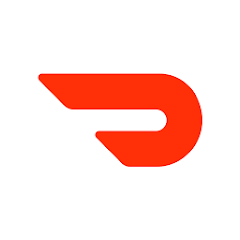
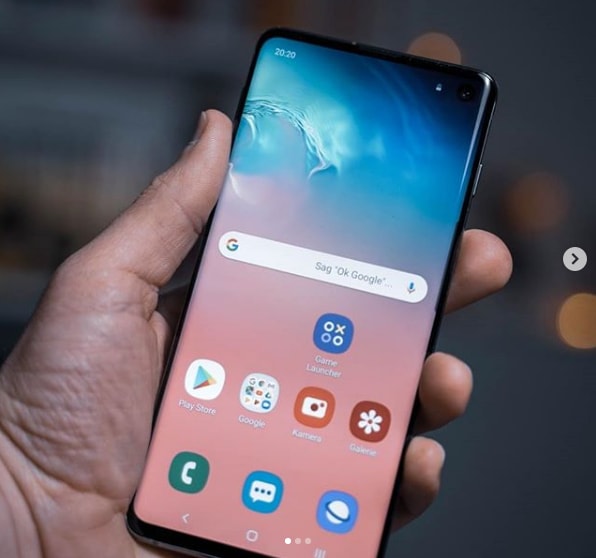
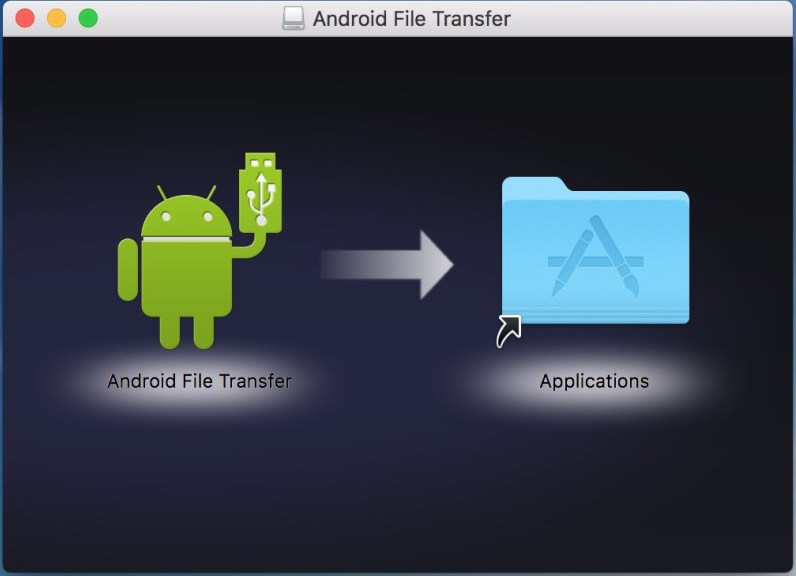
1 comment