The Google Pixel 6 is a popular and powerful smartphone that runs on the Android operating system. As with any smartphone, it’s crucial to keep your device up to date with the latest security patches. Google releases monthly security updates for its Pixel devices, including the Pixel 6, to ensure the highest level of security for its users. In this guide, we will walk you through the process of installing the December security update on your Google Pixel 6.
Why Install the December Security Update?
The December security update for the Google Pixel 6 includes important security fixes and enhancements that address vulnerabilities and protect your device from potential threats. These updates are designed to keep your personal information safe and secure. It’s essential to install these updates promptly to ensure the best possible protection for your device and data.
Prerequisites
Before you begin the installation process, there are a few prerequisites you need to fulfill:
- Charge your device: Ensure that your Google Pixel 6 has enough battery life to complete the installation process. It’s recommended to have at least 50% battery charge to prevent any interruptions during the update.
- Backup your data: Although the update process does not typically erase your data, it’s always a good idea to back up your important files and data before proceeding. This ensures that you have a copy of your data in case of any unexpected issues during the update.
- Ensure a stable internet connection: To download the necessary update files, you need a stable and reliable internet connection. Connect to a Wi-Fi network to avoid any potential data charges and ensure a smooth update process.
Now that you have fulfilled the prerequisites, let’s dive into the step-by-step process of installing the December security update on your Google Pixel 6.
Step 1: Download the December Security Update
To install the December security update on your Google Pixel 6, you need to download the necessary firmware files. Follow these steps:
- Visit the official Google Nexus and Pixel factory image website.
- Locate the firmware files for the December update that corresponds to your specific Google Pixel 6 model.
- Download the firmware files to your computer. Make sure to save them in a location that is easily accessible.
Step 2: Enable Developer Options and USB Debugging
Before proceeding with the installation process, you need to enable Developer Options and USB Debugging on your Google Pixel 6. Here’s how:
- Open the Settings app on your Google Pixel 6.
- Scroll down and tap on “About phone.”
- Locate the “Build number” entry and tap on it seven times. This will enable Developer Options on your device.
- Go back to the main Settings menu and scroll down to find the newly enabled “Developer options.”
- Tap on “Developer options” and toggle the switch to enable USB Debugging.
Step 3: Boot your Google Pixel 6 into Fastboot Mode
In order to install the December security update, you need to boot your Google Pixel 6 into Fastboot Mode. Follow these steps:
- Connect your Google Pixel 6 to your computer using a USB cable.
- Open a command prompt or terminal window on your computer.
- Navigate to the folder where you have the ADB and Fastboot tools installed.
- Now, enter the following command to reboot your device into Fastboot Mode:
adb reboot bootloader
Note: Ensure that you have ADB drivers installed on your computer for this command to work.
- Your Google Pixel 6 will now boot into Fastboot Mode, displaying a screen with various options.
Step 4: Install the December Security Update via Fastboot
Now that your Google Pixel 6 is in Fastboot Mode, you can proceed with installing the December security update. Follow these steps:
- Extract the firmware files that you downloaded in Step 1. This will create a new folder with multiple files.
- Copy all the files from the extracted folder and paste them into the same folder where you have the ADB and Fastboot tools installed.
- Open the command prompt or terminal window in the ADB and Fastboot tools folder.
- Depending on your operating system, execute the appropriate command:
- For Windows: Run the “flash-all.bat” file.
- For Linux/macOS: Run the “./flash-all.sh” file.
- If prompted to allow USB debugging on your Google Pixel 6, confirm the prompt.
- The installation process will begin, and you’ll see a series of messages in the command prompt or terminal window indicating the progress.
- Once the installation process is complete, your Google Pixel 6 will automatically reboot.
- After the device reboots, wait for it to boot up fully, and you’ll see that your Google Pixel 6 is now running the latest December security update.
Congratulations! You have successfully installed the December security update on your Google Pixel 6.
Conclusion
Keeping your Google Pixel 6 up to date with the latest security patches is crucial for maintaining the privacy and security of your device. By following the steps outlined in this guide, you can easily install the December security update on your Google Pixel 6 and ensure that your device is protected against potential threats. Remember to regularly check for and install future security updates to keep your device secure at all times.
If you encounter any difficulties during the installation process or have any questions, feel free to consult our “How To” page for troubleshooting tips and solutions.
Experiencing difficulties with your Device, check out our “How To” page on how to resolve some of these issues.





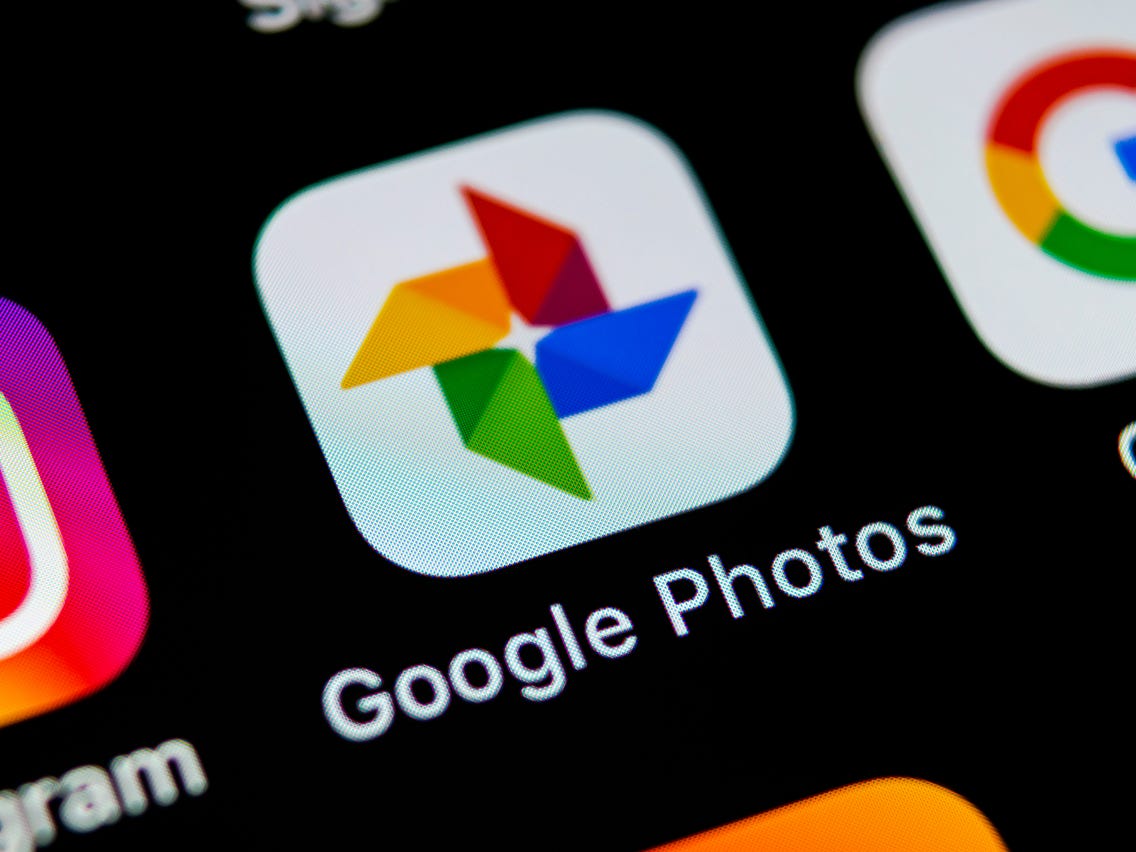

1 comment