Time needed: 3 minutes
How to Boot the OnePlus 7 and OnePlus 7 Pro into Fastboot Mode and Bootloader Mode
- Press and hold the Power button to bring up the Power Menu
- Tap the Power Off option and wait for the OnePlus 7 to completely shut down
- Once off, press and hold the Power, Volume Up, and Volume Down buttons at the same time
- Continue holding these three buttons down
- But then quickly let go of all three the moment you see the Fastboot Mode splash screen



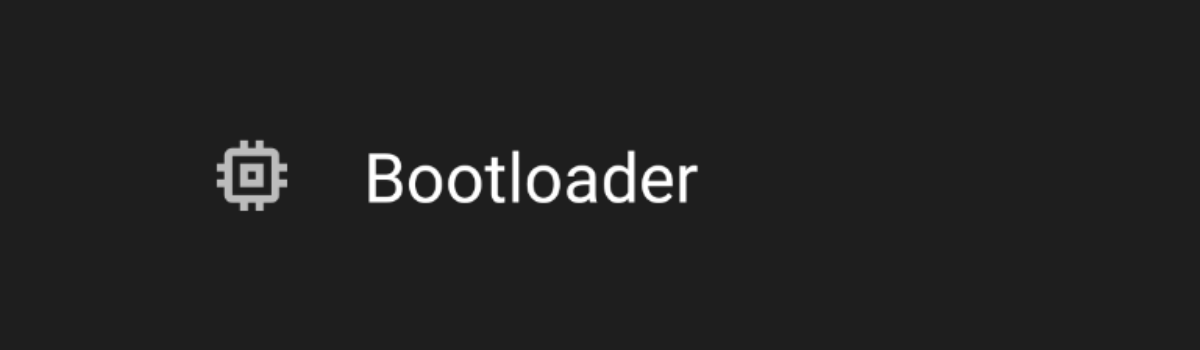

2 comments